After a somewhat slow October, November witnessed an avalanche of updates in Microsoft's cloud services, primarily driven by the annual Microsoft Ignite conference. Unsurprisingly, artificial intelligence took center stage, showcasing itself as Copilot within the Microsoft ecosystem. Additionally, there were noteworthy mentions regarding enhancements in Teams, Power BI, and Power Automate. In this November edition of our monthly series "What's New in Microsoft Business Applications," we present selected updates showcased at the event.
Microsoft Teams Innovations
Copilot, Copilot, and more Copilot – that's how we can sum up the changes and innovations announced in Microsoft Teams during the Microsoft Ignite conference. One of them is the ability for Teams meeting organizers to decide whether to store the meeting transcription or not. If the transcription isn't stored, all Copilot interactions will be available only during the meeting. It's worth noting that this feature is available not as part of the Teams license but rather under the Microsoft 365 Copilot license.
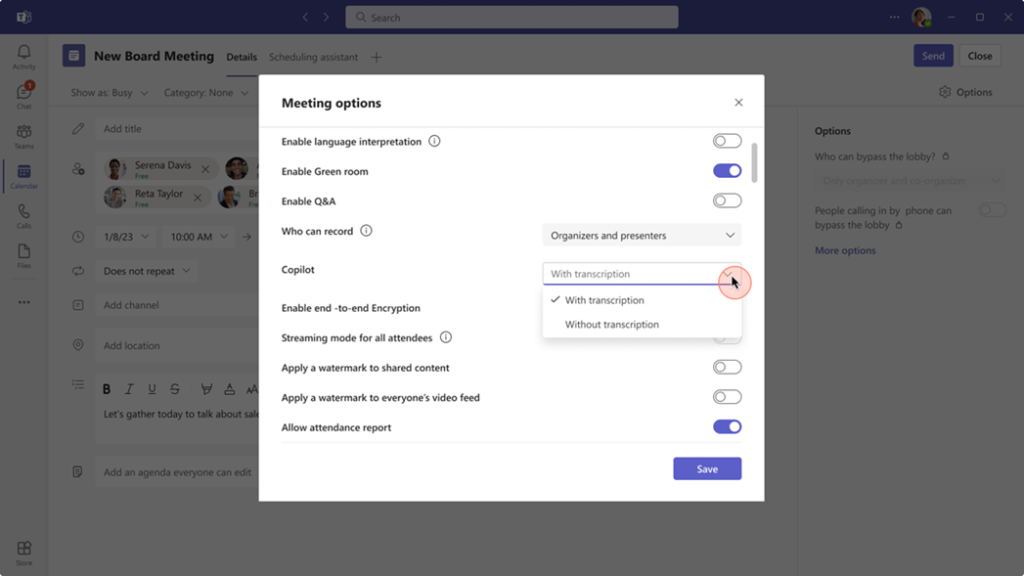
The "Compose Box" is an intriguing addition. This feature helps us set the right tone for our messages while chatting or in a channel. After entering the message content, you can click "Customize" and choose a style option for your text, whether it's professional, enthusiastic, or casual. Copilot will then suggest text that you can send as-is or modify. This feature is available under the Microsoft 365 Copilot license (currently reserved for Enterprise segment customers with Microsoft Enterprise Agreement licenses).
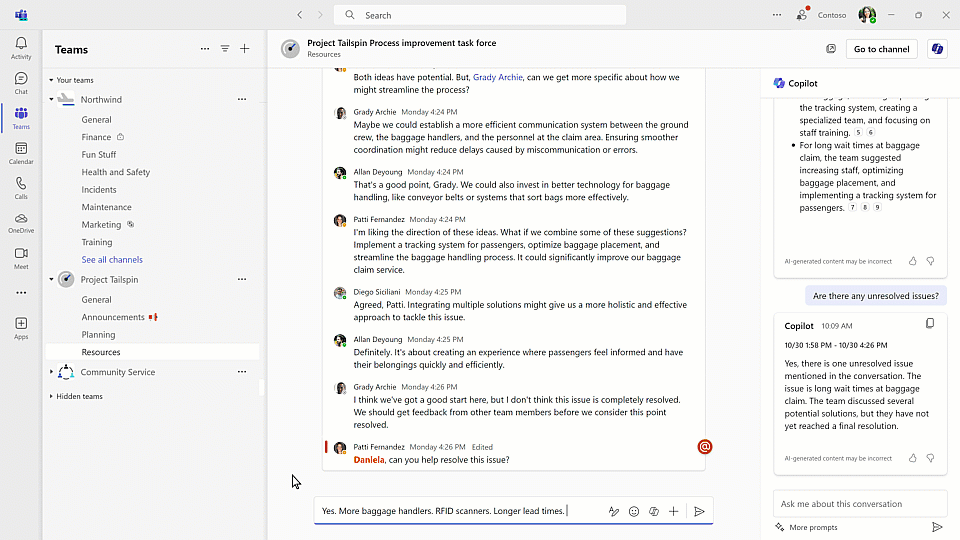
During a channel conversation where numerous insights and ideas are exchanged, things can get overwhelming. That's when Copilot comes in handy with its summarization capabilities. Simply input a query or use a suggested prompt like "Highlights from the conversation," and you're ready to go.
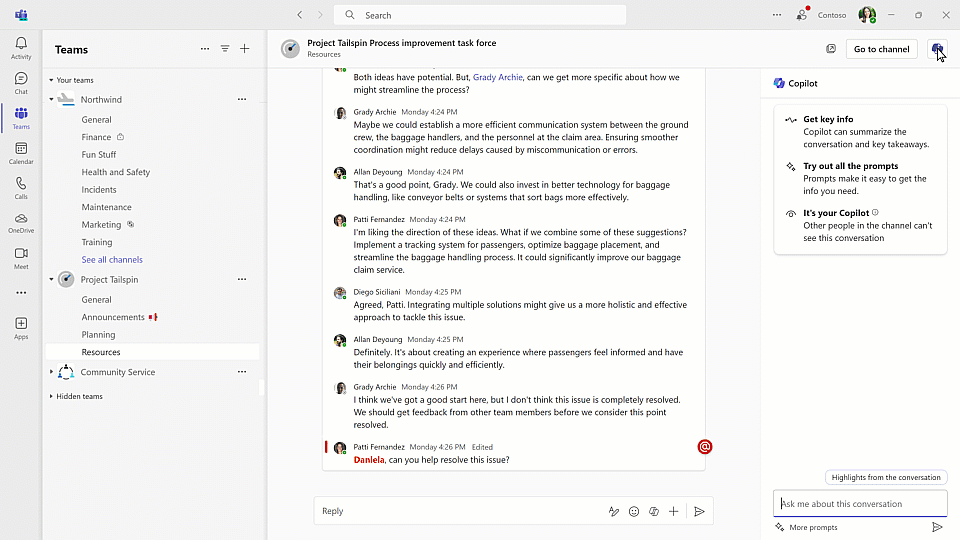
Create Your Own AI Assistant with Microsoft Copilot Studio
Meet Copilot Studio, a low-code tool that allows you to build your own customized copilots for your company. The solution's foundation comes from the well-known Power Virtual Agents – a service for creating chatbots. Besides PVA, Copilot Studio integrates with other popular AI services available on the Microsoft Azure platform, such as Azure Cognitive Services and Azure Bot Service.
Copilot Studio serves as a platform for creating, deploying, maintaining, and analyzing your own AI assistants. How can they be useful? Consider a real-life scenario – unpaid invoices from customers. While you can check your ERP system like Dynamics 365 Business Central, having your Copilot allows you to construct a query like, "Give me details of unpaid invoices by customers within the due date." You'll receive the answer in no time, saving significant time.
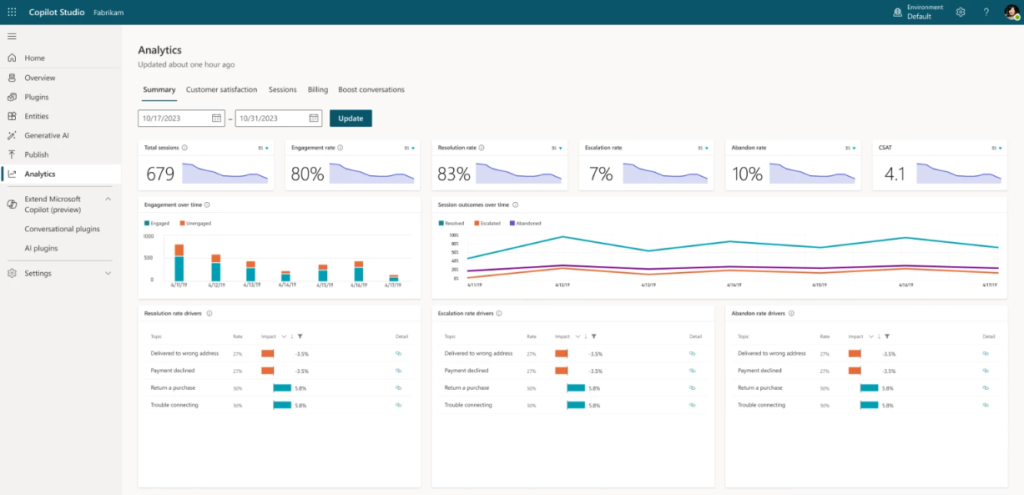
The New Generation of Copilot in Power Automate
AI assistance in Power Automate is not entirely new, but it received significant enhancements during the Ignite conference, particularly in the desktop version and cloud flows.
In Power Automate Desktop, Copilot can advise you on how to perform or set up the next action in your automation. If you hit a roadblock, you can ask Copilot questions like:
- How to add a condition?
- How to extract an image from a PDF file?
- How to execute a PowerShell script?
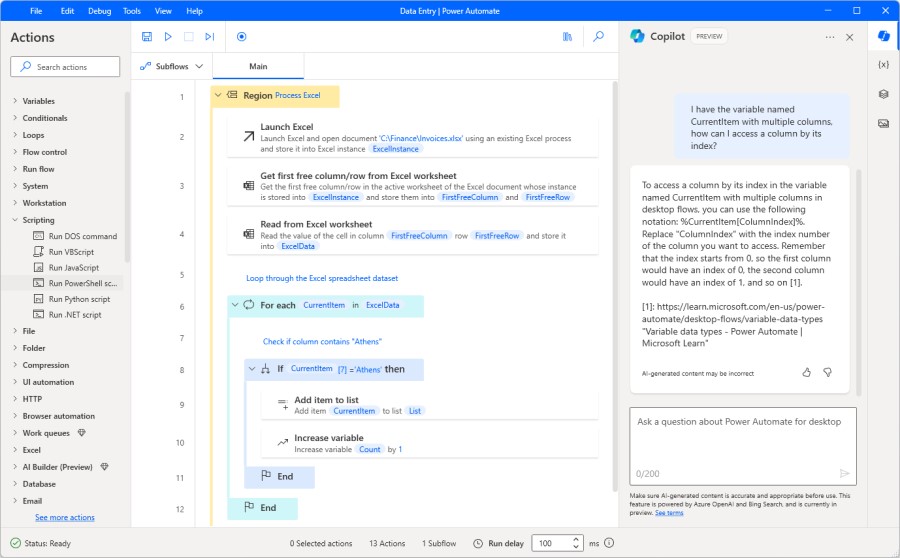
Additionally, the AI assistant offers valuable insights into the activities of created automations. Although configuring the Center of Excellence is required, it's worthwhile. By using prompts, you can quickly obtain information about the number of successful or failed flows in the last week, the average duration of flow X over the past three months, or the errors encountered in your automations over the last six months.
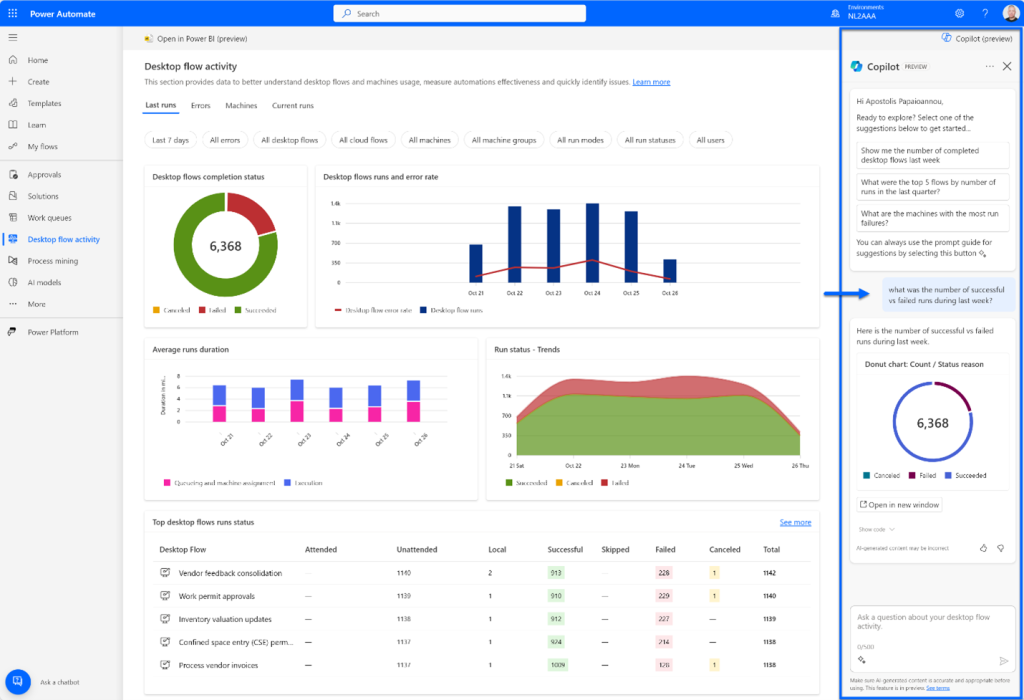
These insights allow flow creators to continuously improve, enhance, or even redesign their flows for better performance. It's important to note that using Copilot for analysis is currently in the preview phase.
In the realm of cloud flows, Copilot can now collaborate with over a thousand API connectors and even recommend those you've created if they're suitable for a given process. Moreover, it can better understand and interpret queries with grammatical errors and immediately provide the reason and method of correction for failed automations.
Visualizations as Tables – Preview Mode Feature
As the saying goes, "a picture is worth a thousand words." Moreover, the majority of people comprehend data better when it's presented visually. However, there are those who prefer tables and text. For this group, Microsoft has introduced the "Show visuals as a table" feature in Power BI, currently in the preview phase.
This option works similarly to the existing "Show as a table" but affects the view mode of all visualizations in a specific report. If you prefer the original view, you can select "Show original visuals."
You can find this feature on the ribbon, under the drop-down list of view modes.
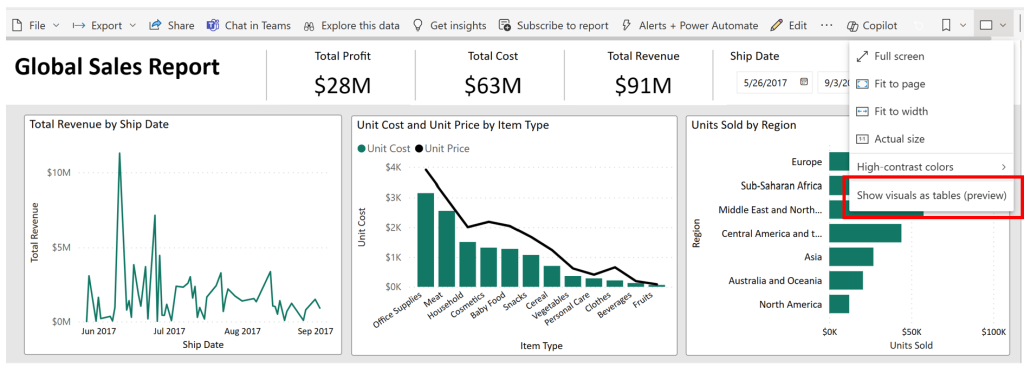
To return to the original view, simply select the "Show original visuals" option:
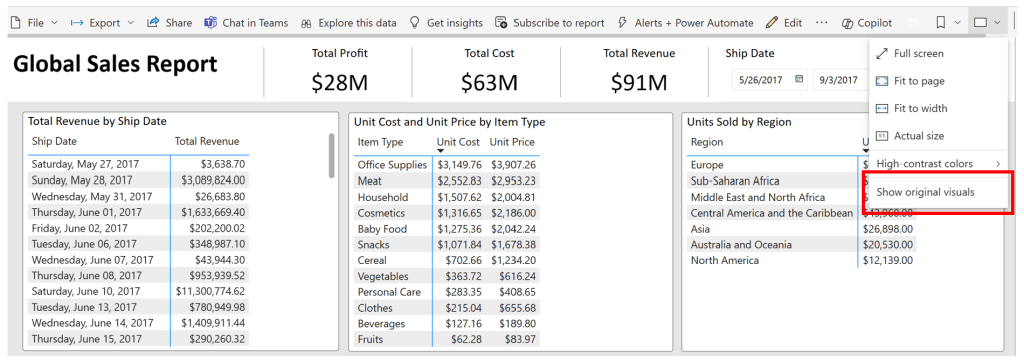
Discover how these new features and changes introduced by Microsoft in its cloud services can impact your company's operations and improve user productivity. Fill out the form at the bottom of the page to schedule a free consultation with our advisor!