The beginning of a new year is a good time to summarize what happened in the previous year. However, in our series covering changes and updates in Microsoft business applications, we always focus on the previous month. In December, artificial intelligence took the lead, although there were also some licensing changes and updates to certain solutions. Without further ado, let's dive into selected tips and news that appeared in Microsoft's cloud services in December.
New OneDrive Application in Microsoft Teams
Some time ago, Microsoft refreshed the interface of the OneDrive for Business application. However, this change was not visible in Teams, where we still had the "Files" app pinned to the sidebar. Nevertheless, starting from December 2023 – if you are using the latest version of the Microsoft Teams application – you will see the "OneDrive" icon appearing in the Teams client.
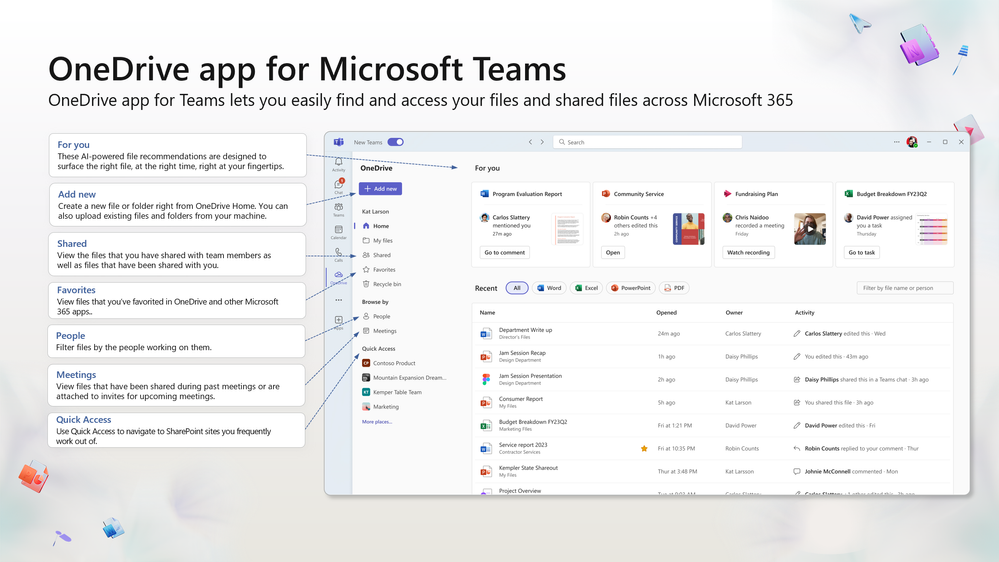
This allows us to access the OneDrive interface without leaving Teams. There are definitely more benefits:
- Ability to search for files by person – particularly useful when you can't remember the name of a specific document;
- Adding documents to "Favorites" for easier and quicker access, whether from the OneDrive for Business application or within Microsoft Teams;
- Access to the recycle bin, allowing you to view deleted files and restore them without leaving Teams;
- A Meetings view, which can be likened to a container that houses future and past meetings along with their recordings and shared files.
Power BI – Changes and New Features Introduced in December 2023
The creators of Power BI are not slowing down, as they published the latest – December – status of work on new features and changes to the solution in the middle of the month. The full list of new features and updates is available at the provided link. However, it's worth paying special attention to a few of them. First is the continuation of actions related to interactions with objects (still in the preview phase). This time, the tool's developers are going back to basics, specifically how the Power BI interface originally looked by default. Therefore, they have prepared a "default setup" that can be applied when you have access to preview features enabled. When you launch the tool, you will receive the following notification.
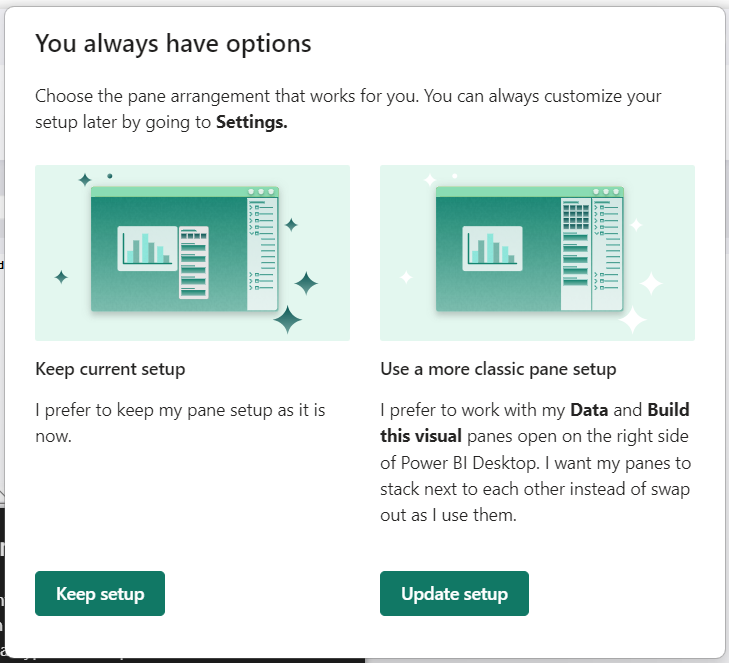
Additionally, there are many new options for formatting columns and bar charts. Aside from fill colors, it is possible to manage and adjust "bounds" within a specific column. New functions have also been added to the "Layout" section, where you can define gaps between categories, sort by values, or change the order.
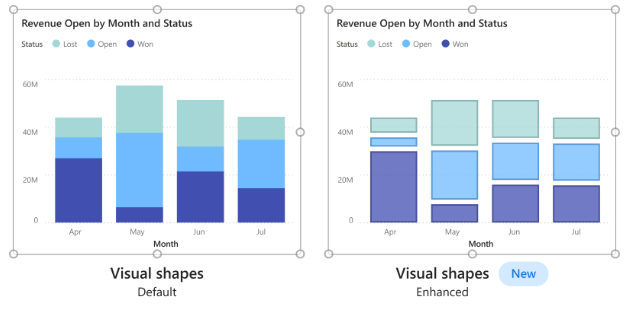
R.I.P. Power Virtual Agents
You could say that the prophecy has come true. In November, we mentioned Microsoft Copilot Studio – a tool for creating and managing Copilots, which was announced by Microsoft. Reading its definition and description, one could experience a sense of déjà vu – it is essentially nothing more than the ability to create virtual assistants, specifically chatbots, aimed at streamlining daily tasks. Microsoft Copilot Studio is a platform packed with AI functionalities, and the Copilots created through it are, in principle, superior to Power Virtual Agents (we encourage you to test it), but this should be seen more as an evolution than a revolution. The unification of terminology was only a matter of time – in this case, basically a month. Checking the change log in the latest version of the Power Platform licensing guide, you can see that Power Virtual Agents are now history – the service is now called Microsoft Copilot Studio.
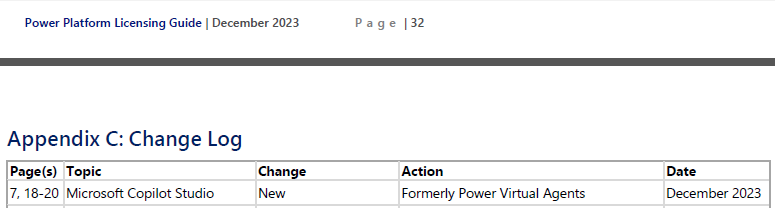
It's worth keeping this information in mind, as for some time, both in documentation, marketing materials, and while using various Microsoft cloud services, you will come across traces of Power Virtual Agents in the form of incorrect nomenclature. Be aware of this until Microsoft makes a comprehensive change.
GPT Prompts in AI Builder Generally Available (GA)
The headline may seem complicated, so we'll provide an explanation. AI Builder is one of the services available within the Power Platform. You can use it to leverage pre-built AI models, such as text and image recognition from documents, or create your own model. For this task, Microsoft has prepared functionality – the Prompt Builder interface based on the GPT-3.5 Turbo model, which has just become generally available.
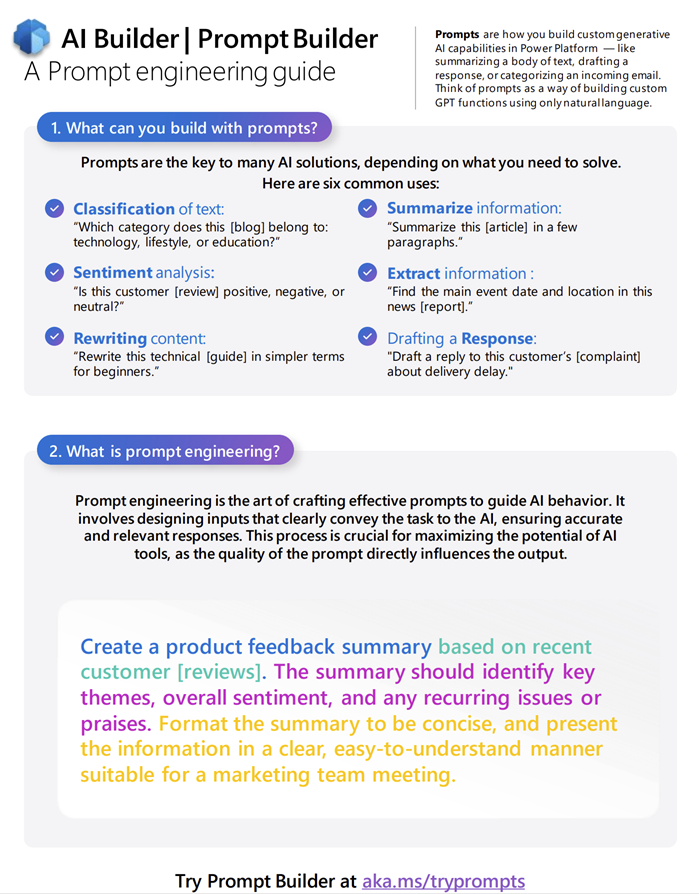
This allows you to configure a simple integration of Power Automate with GPT using pre-built actions available through the AI Builder connector.
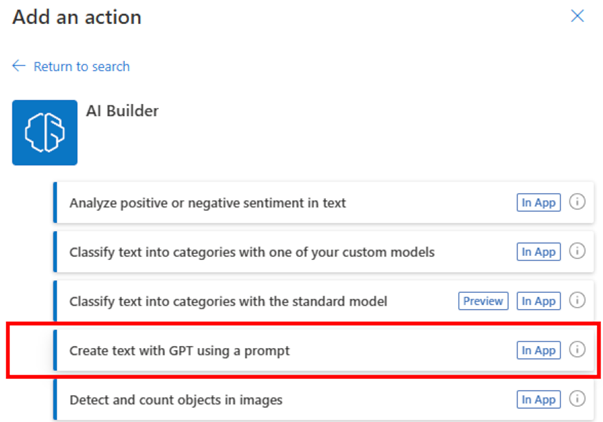
When creating a prompt, you can add dynamic values to it:
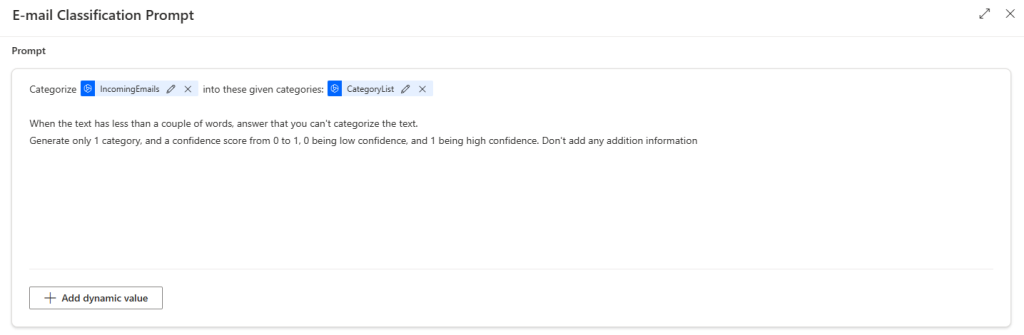
And when your prompt is ready, it's a good idea to test it – in this case, verify if received email messages are correctly classified and responses are generated as intended:
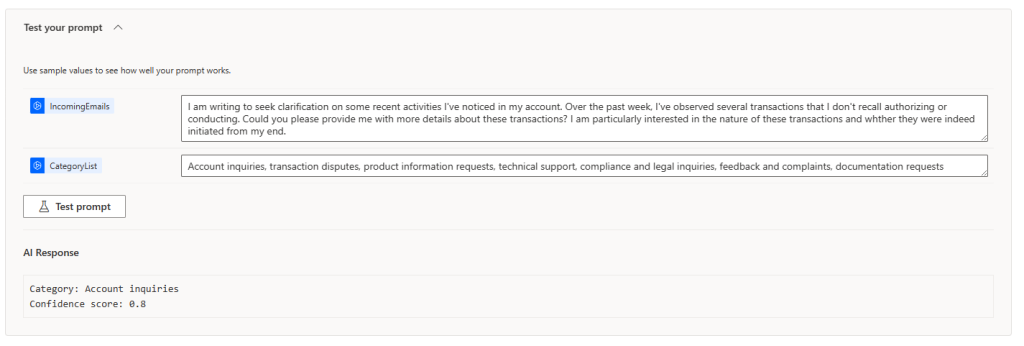
Summaries: Your First Steps with Copilot in Dynamics 365
While Copilot is currently available for Microsoft 365 – Enterprise segment companies, if you have Dynamics 365 services in the Enterprise version, such as Sales or Customer Service, you get it "for free." Therefore, you can use it in your daily tasks. However, I understand that any change can be challenging, and employees may be reluctant to embrace it. Nevertheless, it's worth trying to become friends with Copilot step by step, starting with one of its fundamental functions, which is summaries. This can work well for companies providing support and service that use Dynamics 365 Customer Service. Often, customer requests are extensive, making it difficult to capture their context. AI-powered summaries can condense the content of the request, listing its most relevant aspects, allowing the agent to understand it faster and resolve the customer's issue more quickly. Worth noting is that configuring this option only requires an administrator to check one checkbox - "Make case summaries available to agents."
Discover how changes and innovations introduced by Microsoft in their cloud services can impact your company's operations and improve user productivity. Fill out the form at the bottom of the page to schedule a free consultation with our advisor!