Copilot, Microsoft's AI assistant, is continuously evolving and being developed. It is already integrated into most of the cloud services offered by the Redmond giant, and the entry threshold for the paid version has been further lowered by including more solutions into the base licenses. Currently, all you need is a license for just email – Exchange Online – to acquire and start using it. Working with Copilot revolves around writing so-called prompts. And this brings up the question – how can you do this wisely and effectively to avoid frustration and receive the best responses to your inquiries?
Artificial intelligence is currently the main direction Microsoft is taking in designing and developing its cloud services. Whether it's Outlook, Word, PowerPoint, Teams, Planner, OneDrive, SharePoint, Dynamics 365 Business Central, Power Apps, Power Automate, or Microsoft Azure – wherever you look, you’ll find Copilot. The difference is that some of these tools come with ready-made functions. For example, in Outlook, you can use the email summary option and the so-called coach, which reviews your written message and suggests how to improve it. Meanwhile, in Teams, you can click on "rewrite," which prompts Copilot to rewrite your draft message, or "adjust," allowing you to choose the length or tone of the message. Regardless of these features, the core of working with Copilot is issuing commands through prompts.
What is a prompt, and how do you write a good one?
Prompts are nothing more than commands, instructions, or ways in which you can ask Copilot to do something for (and with) you — such as creating a social media post, summarizing a document, or editing a presentation. "Prompting" (creating prompts) can be compared to having a conversation with a colleague or an assistant, using simple but clear language to convey the context and what you ultimately want to achieve.
To get the best responses, your prompt should include four key elements:
- Goal – a clear statement of what you expect from Copilot, e.g., "Create a list of 3-5 points..."
- Context – why you need it and if anyone should be considered in the response: "...for the upcoming meeting with [client], which will include their current market situation, the state of our collaboration, and their needs."
- Expectations – how the Copilot's response should look to meet your expectations: "The tone should be friendly yet firm..."
- Source – what information Copilot should include and which data/files it should base the response on: "...focusing on the content from the emails and Teams chats conducted with... over the last two weeks."
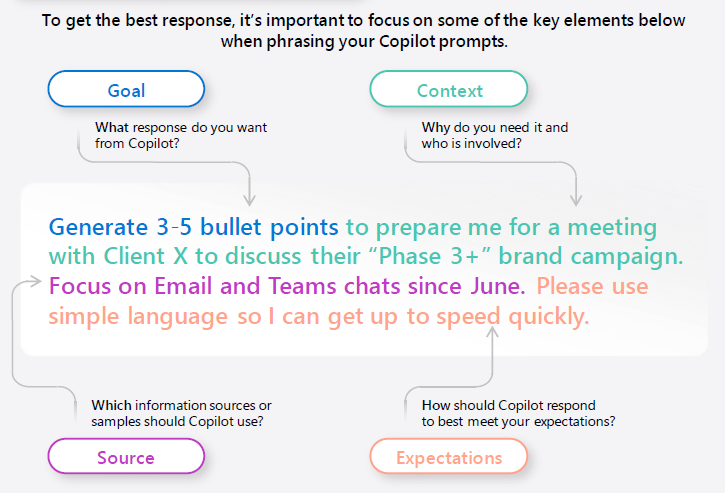
Your prompt must include a goal – this is a must-have. The other elements are not required, but including them in your request significantly increases the chances of receiving the desired response. Additionally, when creating a prompt, it's worth:
- Being precise – clearly define the topic, goal, tone, and desired length of the content you want Copilot to generate. It's good to provide detailed instructions to help it understand your requirements and expectations. The better and more precise the prompt, the better Copilot's response will be. Compare these two inquiries and decide which one Copilot might respond to better:
- "Summarize the meeting about the new project – Project X."
- "Summarize the meeting about the new project – Project X – and propose an agenda for the next meeting based on the unresolved issues. Include a table showing specific tasks to be completed and indicate who is responsible for them."
- Being friendly – write to Copilot as if you were talking to a colleague at work, of course, avoiding jargon or slang. If you are not satisfied with its responses, let it know and continue the conversation. This will help it learn your expectations and appropriately adjust future responses.
- Providing examples and context – details and keywords that frequently appear in your prompts will help Copilot generate more relevant and creative results.
- Writing according to grammar rules – think about it: do you prefer to read a "wall of text" or properly formatted content that is grammatically correct, contains proper punctuation, headings, and bullet points? It's the same with Copilot – the better and more clearly written the prompt, the better the response you can expect. Additionally, include "positive instructions," meaning tell Copilot what to do rather than what not to do.
- Considering the structure – the order of the suggestions you want to convey to Copilot in the prompt matters and can impact the response. Therefore, test, test, and test again. Microsoft documentation covers this topic with two example prompts. We are curious which response will satisfy you more.
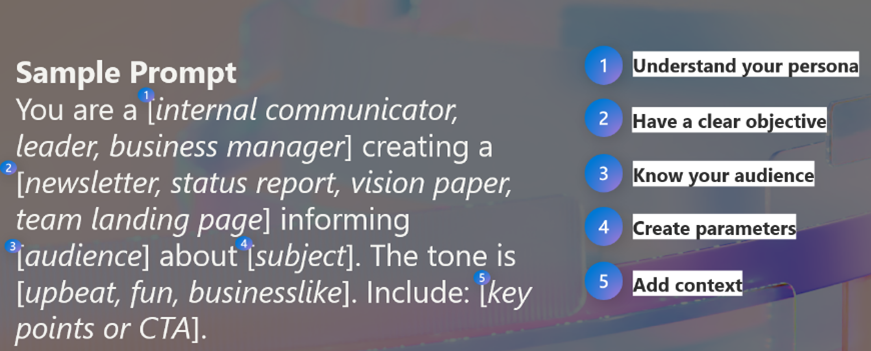
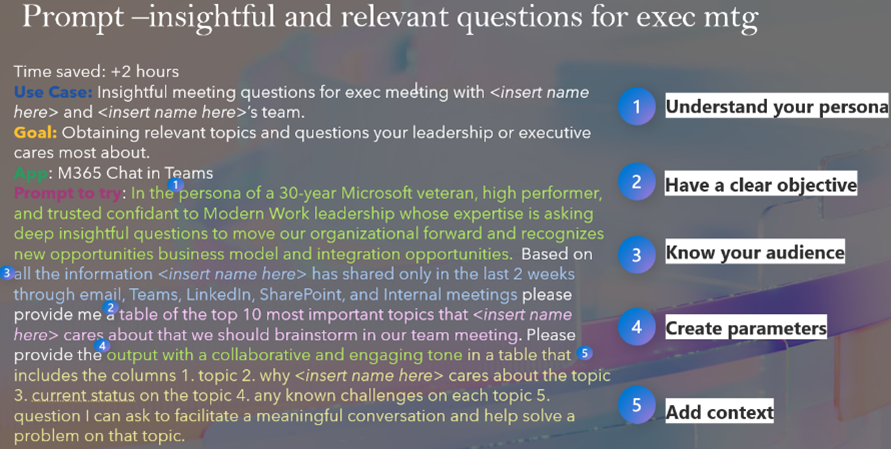
When your prompt is ready, and Copilot generates a response that satisfies you, review it. Copilot is based on an LLM (Large Language Model) trained to predict the next words and phrases. LLM can sometimes generate content that is biased, offensive, harmful, or incorrect. Therefore, it is necessary to consistently review and verify responses for accuracy and appropriateness.
Prompt examples – Copilot Lab
There are many types of prompts, and it really depends on the task you want to perform. Nevertheless, some typical categories can be distinguished:
- To catch-up – "catching up": "Prepare a summary of the changes that have occurred in Project X over the past two weeks."
- To learn – understanding ideas/concepts: "What is Project X about, and who is its Project Manager?"
- To edit – editing/reviewing content: "Check the market introduction justification for inconsistencies."
- To create – creating something: "Create a value proposition for Product Y."
- To transform – transformation: "Transform this set of terms and conditions into a 10-slide presentation."
- To summarize – summarizing: "Summarize the presentation on Product Y in five points."
If you're just starting your journey with Copilot and prompts, the "Copilot Lab" is a very useful tool. It is a place where you can find basic information about "prompting," tips for creating even better prompts, and a library of ready-made queries that you can filter by the Microsoft app you’re using, type, and role/industry. This last category is particularly useful as it includes dedicated commands for HR and Marketing departments (with more being gradually added) as well as for the manufacturing, financial services, and retail industries. The site closely resembles the one you can find in Power Automate, where ready-made automation templates are offered. Undoubtedly, it should be the starting point for anyone who wants to start their journey with Copilot and develop their "prompt engineering" skills, which will be increasingly in demand in the market.
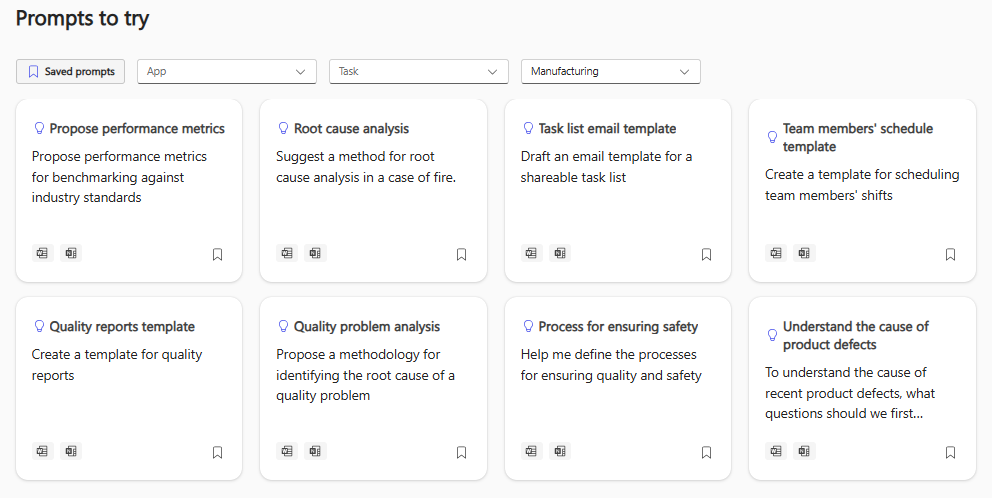
Are you interested in creating prompts in Copilot? Want to learn more about how to create them correctly and effectively? Interested in the licensing costs for utilizing the AI assistant? We can answer all your questions – just fill out the form below and schedule a free consultation with our advisor!