In the dynamically changing world of technology, Microsoft is constantly trying to improve and enrich the functionality of its cloud services such as Microsoft 365, Copilot, Power Platform or Dynamics 365. This year’s February brought a number of interesting new features that are already present, e.g. in the popular “Teams”, but also announcements of options that the Redmond Giant is just starting to work on. Therefore – it is worth keeping up to date with them, and to help with this, we are publishing another blog post in the series “What’s new in Microsoft Business Applications” presenting selected news and improvements.
Add bot, schedule message delivery – Microsoft Teams news
The first news is the ability to add a bot or agent to a 1:1 or group chat in Teams. Interestingly, there is no information that a Microsoft 365 Copilot license is required, so it is possible that these will be relatively simple but helpful solutions. Adding a bot is done in the same way as adding a new person to a group chat. And just like with a new chat member, everyone can interact with added bot by, for example, mentioning it with the “@” symbol. The function should already be available, we encourage you to test it.
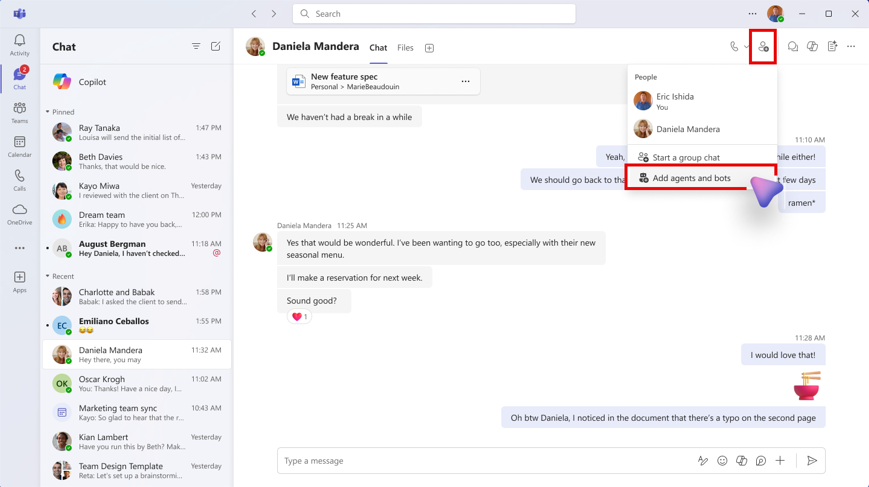
Another new feature is the option to customize the way Teams notifications are displayed on the screen. Not everyone prefers the default way – that’s it! By going to Teams settings, then "Notifications and activity" we can set the notification to display, for example, in the upper right corner, upper left corner or lower left corner. Additionally, this change can be combined with the previously introduced options for specifying whether we want notifications to be displayed during calls and meetings and whether the notification should include a content preview. A minor change that pleases and is already available to users.
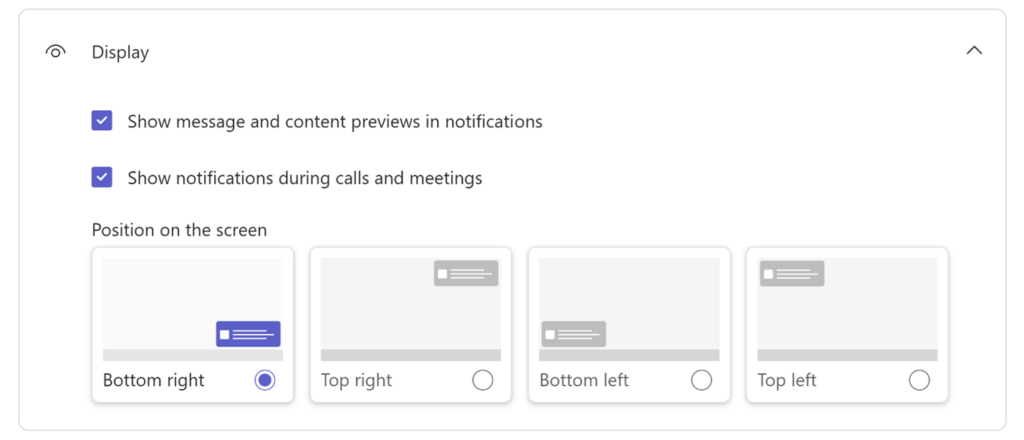
The next change concerns the ability to set the date of sending messages within a channel. This feature is already known in Outlook as a delivery delay, or in Teams within 1:1 chat, where we can schedule the sending of messages. Now this option also reaches messages within channels. If we create a new thread in a channel or reply to an existing one, we can schedule the desired publishing time. This can be useful, for example, if we work with foreign business partners, where time zones play a large role in communication. And most importantly – it already works.
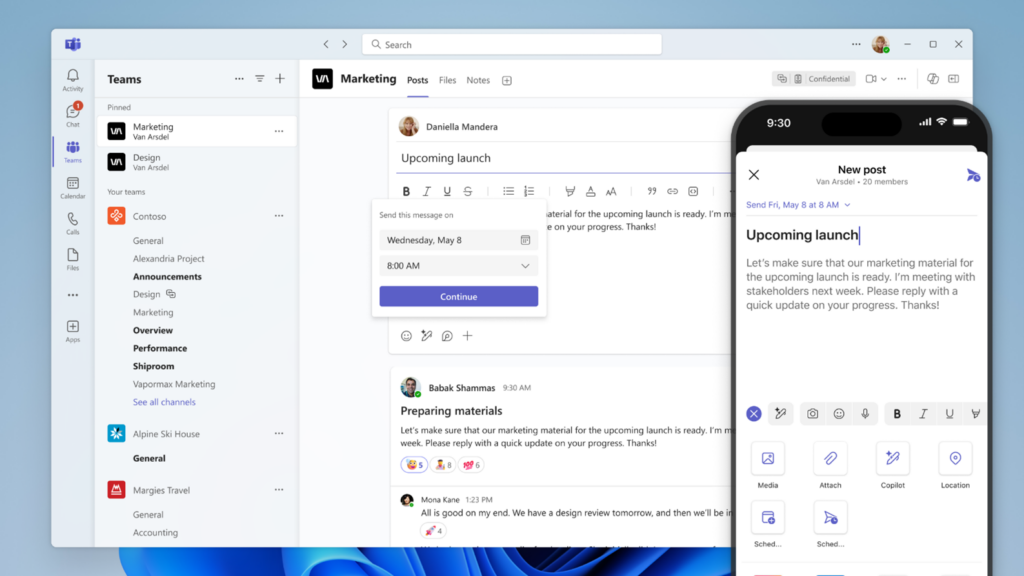
In the context of Teams meetings, it is worth mentioning about Intelligent Meeting Recap. They are available for scheduled meetings (of course, with the appropriate license). Microsoft decided to change this – the feature will also work for other types of meetings, such as webinars or Town Hall meetings (replacing live events). Of course, remember that you need a Teams Premium or Microsoft 365 Copilot license – Intelligent Meeting Recaps are their only common feature.
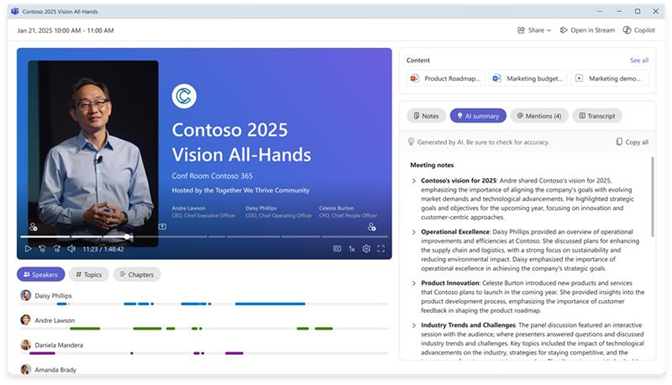
Remaining on the subject of Intelligent Meeting Recaps, it is worth mentioning how easy it is to share them. While in the recap, simply click the "Share" option and copy the link. It is worth noting, however, that it can only be shared with people within our company, and additionally, you must request access to the recording or transcription if you don’t have access to them.
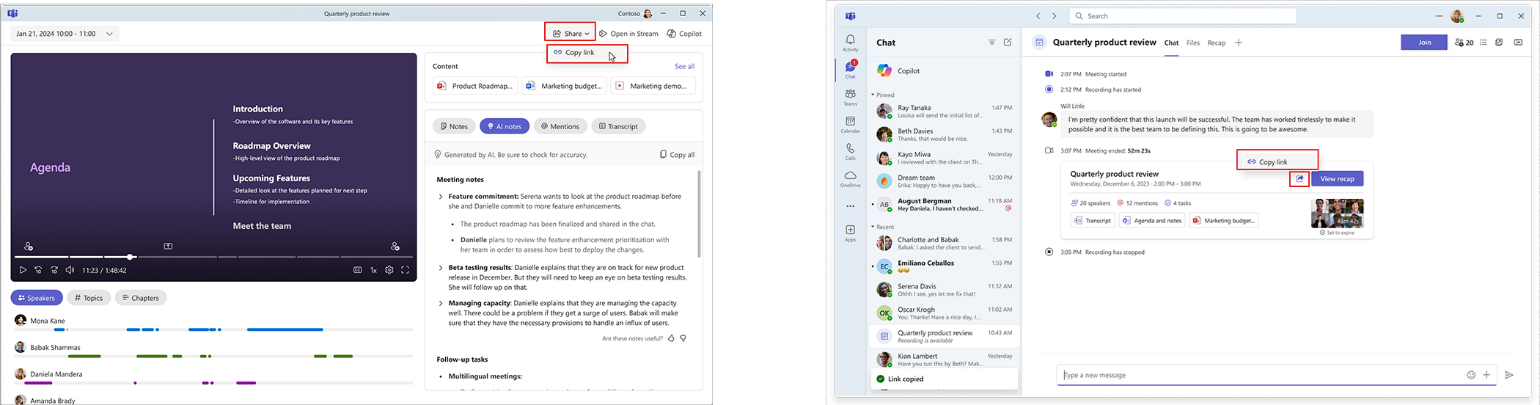
Summarize 1,5 million words – changes in Microsoft 365 Copilot
Microsoft is not slowing down the development of its AI assistant, Copilot. This time, special emphasis has been placed on improving its operation in Office apps, i.e. Word, Excel and PowerPoint. However, we will start with a slightly administrative but noteworthy feature that connects to the previously mentioned summaries in Teams. We are talking about a new policy under which the administrator of a multi-tenant environment can determine the availability of Copilot for users. It may sound a bit complicated, but to tell the truth, the option is enabled by default, and we assume that no one will change it, because such a setting is simply convenient. In simple words – within Microsoft 365, companies can define so-called B2B cooperation with another company (cross-tenant access). Thanks to this, a user from tenant A has access to specific resources in tenant B. And now, if the user of tenant A has a Microsoft 365 Copilot license, he/ she can use it to generate AI notes and an Intelligent Meeting Recaps as part of company meetings. However, if a user of tenant A joins a meeting organized in tenant B, in which he or she is a member (based on a B2B relationship), thanks to this change he or she can use Copilot as part of such a meeting, which is not organized in his or her home tenant.
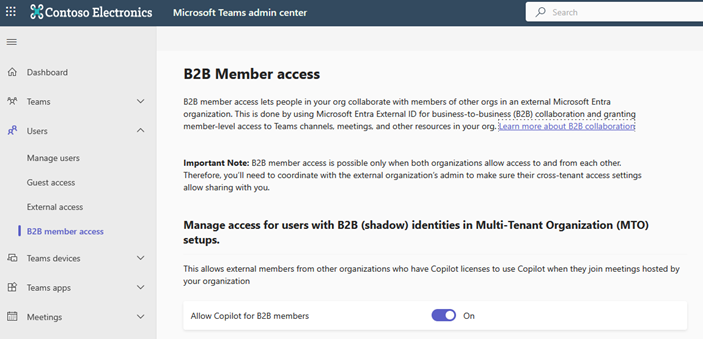
Moving on to less technical news – several improvements in Copilot in Excel. The first is the ability to tell Copilot to use Python to perform better data analysis and create. This boils down to a prompt to use Python, e.g. to create advanced charts based on data in a spreadsheet, and Copilot will do the rest. Unfortunately, it is worth mentioning that the Polish language is not supported for this function now.
The second improvement, currently in development, is graph-grounded chat. The idea is that currently, having an Excel file open and using the chat within it, Copilot answers our prompts based on data from that specific file, without going beyond the active Excel workbook. And this is exactly what is supposed to change with the introduction of this feature.
The third new feature – announced, because it is not working now – is the More Examples button under the prompt suggestions. By clicking it, we get a different set of suggested prompts than those displayed by default.

In the case of Copilot in Word, two changes are worth noting. The first, perhaps not entirely visible at first glance, but significant. Microsoft, once again, has increased the limit for document summary feature. Until now, Copilot was able to summarize about 80,000 words (about 160 pages). Currently, this limit is 1,500,000 words (about 3,000 pages). The limit is rolled out to Word Online in February and in the coming months it will be available in the desktop application for Windows and Mac.
The second change is coaching. We already know it from Outlook. In addition to grammar, it should be able to suggest ideas about the style of content, tone and information that is worth including in text. Unfortunately, in this case we will also have to wait for support for the Polish language – for now, the supported ones are of course English, French, German, Italian, Portuguese (Brazil), Japanese, Spanish (both Mexican and Spain) and Chinese (Simplified).
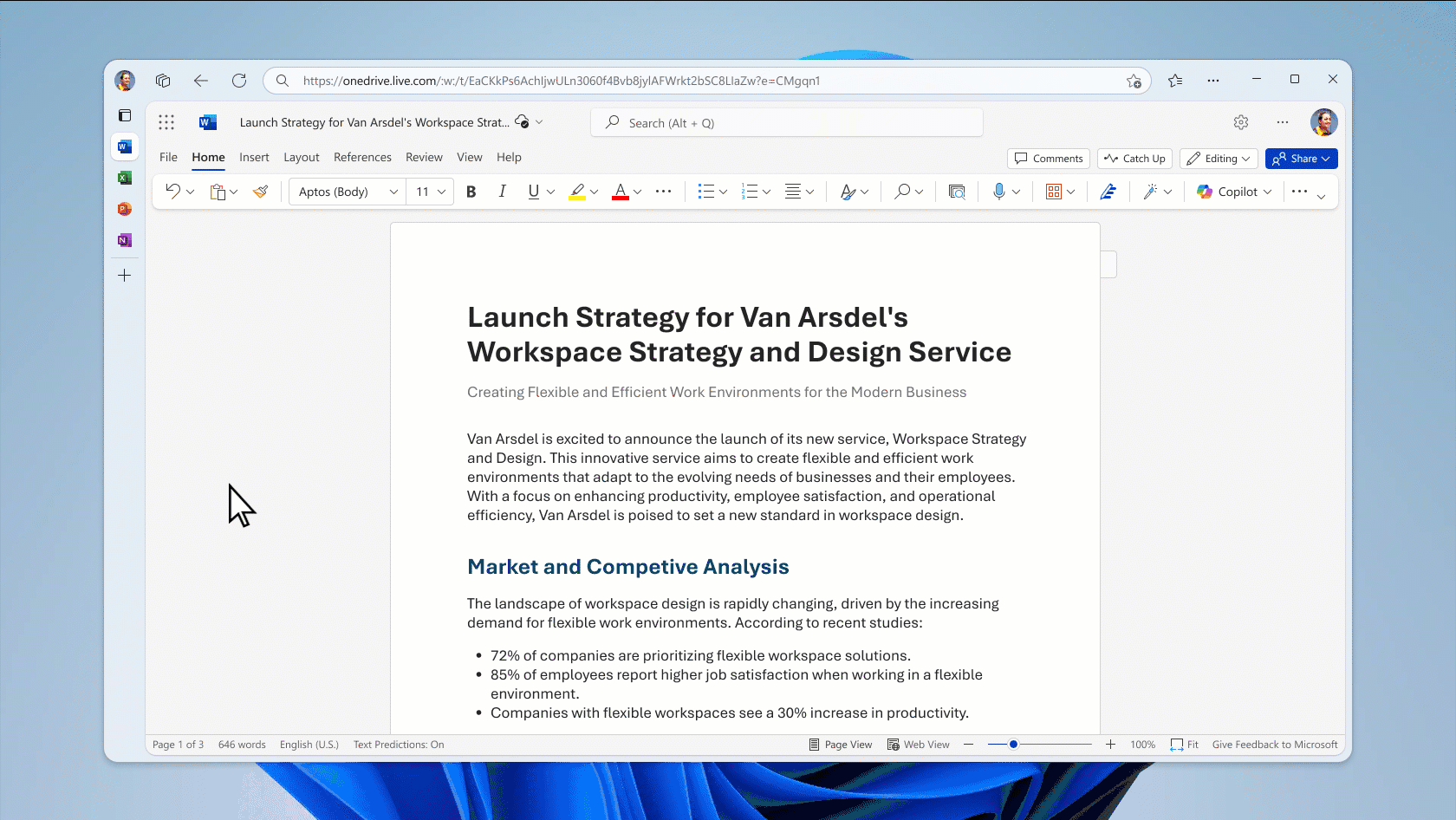
The feature of interpreting added graphics in the prompt by Copilot seems interesting. It works within a chat with Copilot, regardless of whether it is conducted from Teams, Outlook or the Edge sidebar. This comes down to uploading a graphic to Copilot Chat window and asking Copilot to describe the image or analyze the data contained in it. After the first tests, we have mixed feelings, so we encourage you to test and evaluate it individually.
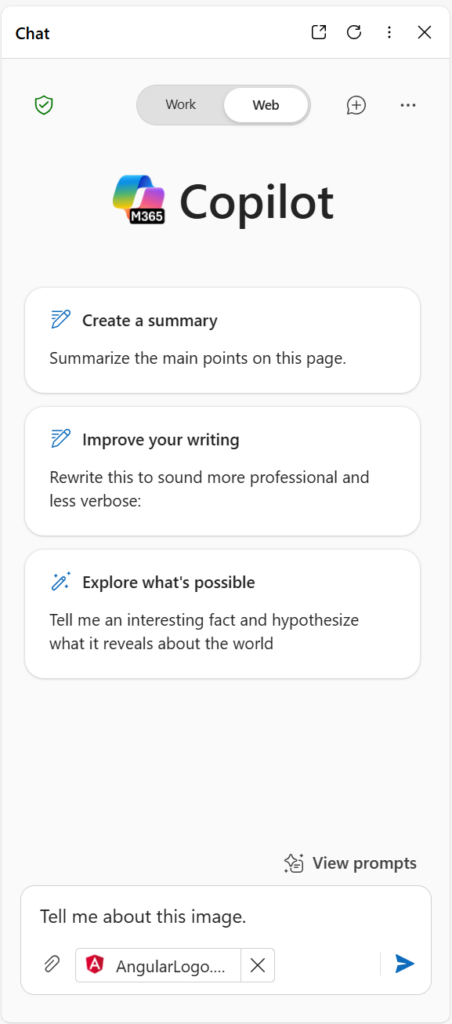
Let’s talk about Power BI
In the case of Power BI, most new features are announcements. Therefore, we are citing one that caught our eye. Although it is still a preview, the possibility of using the visual calculations to set conditional formatting looks interesting. In simple terms – visual calculation is a DAX calculation defined and executed directly on a visual. And it is to them that conditional formatting can be defined, e.g. if the value X is greater than 100, fill the cell background with green. In general – conditional formatting is very well known from Microsoft Excel so the rules how to use and apply in Power BI visual calculations are pretty the same.
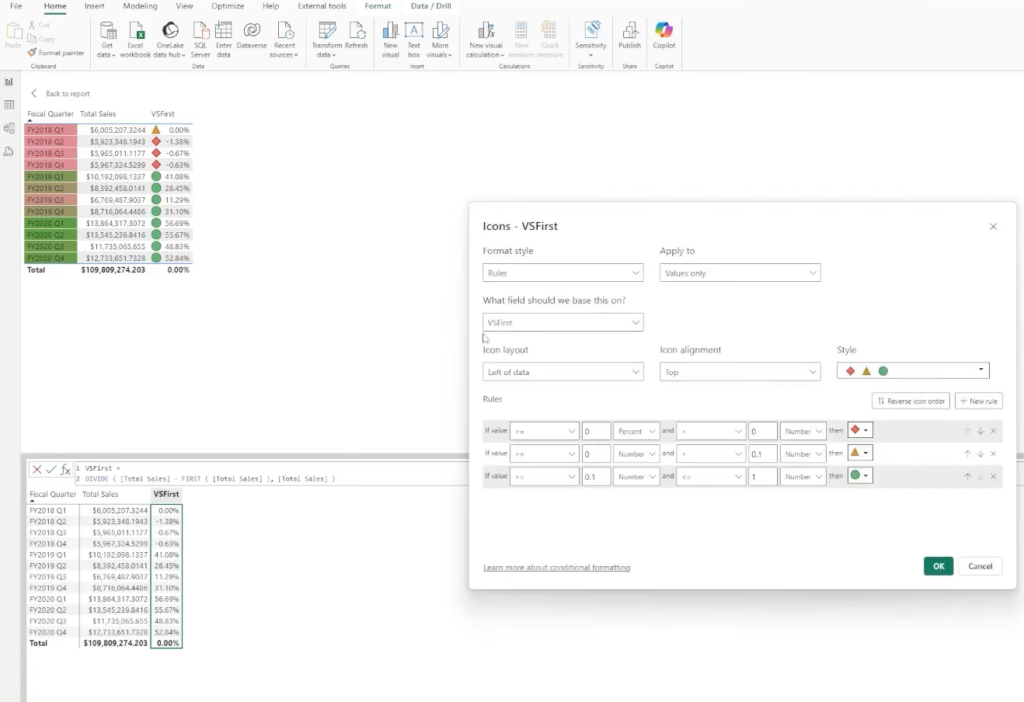
See how the changes and innovations that Microsoft is introducing to its cloud services every month can affect your company and improve the convenience of users’ work – fill out the form at the bottom of the page and arrange a free consultation with our expert!