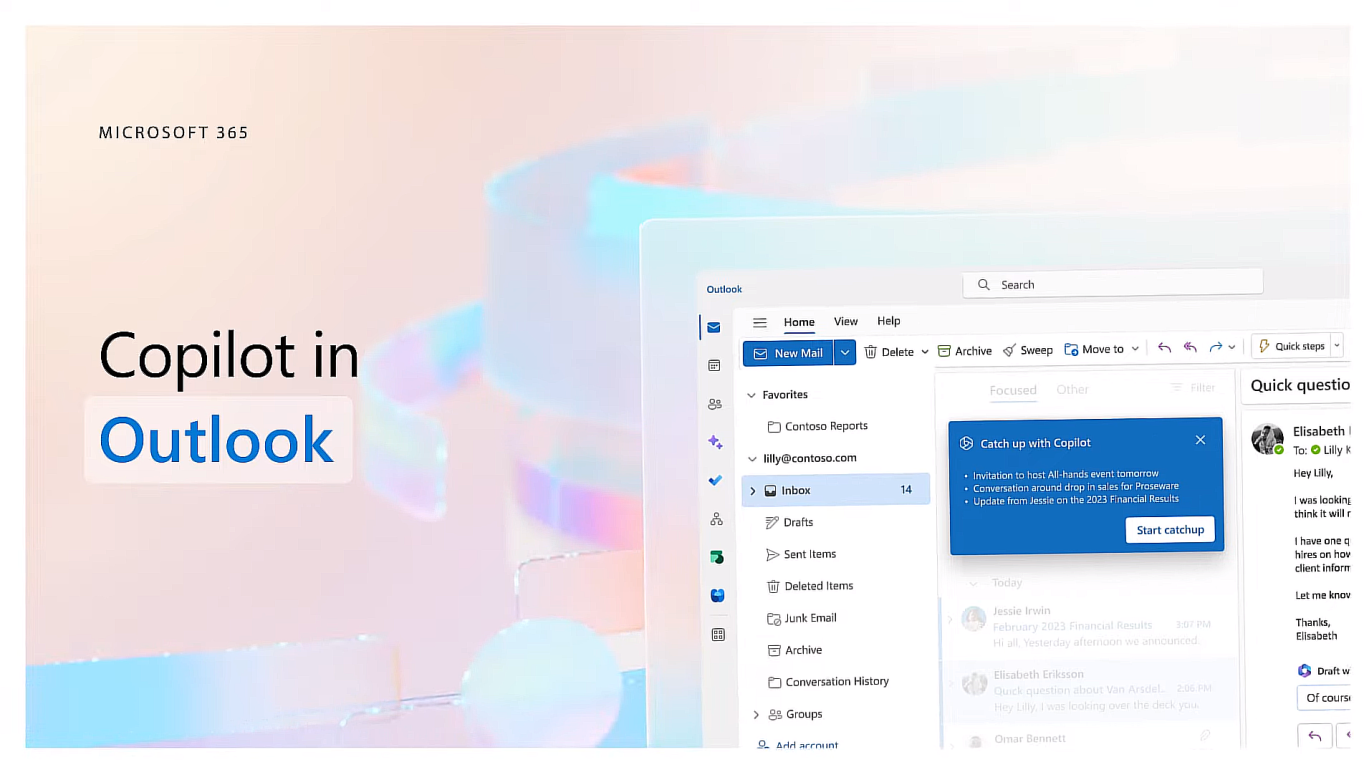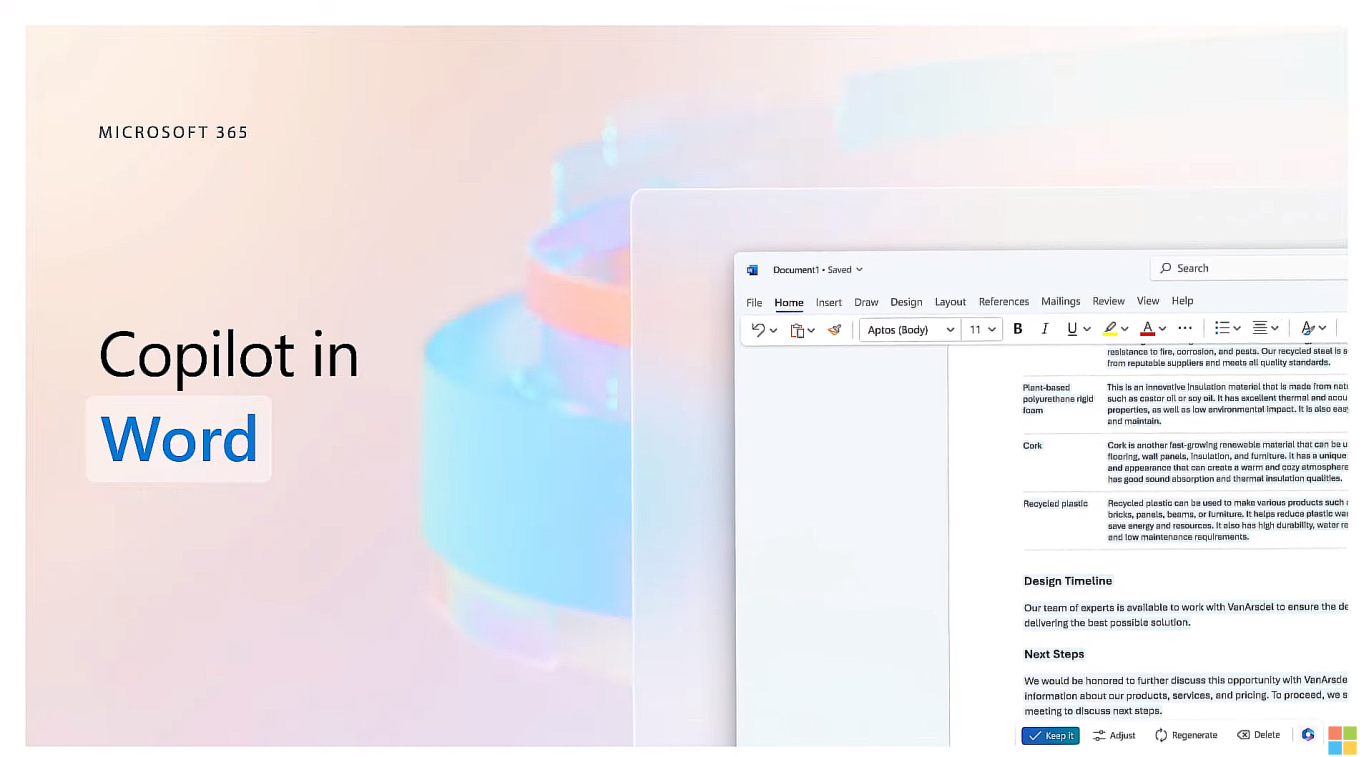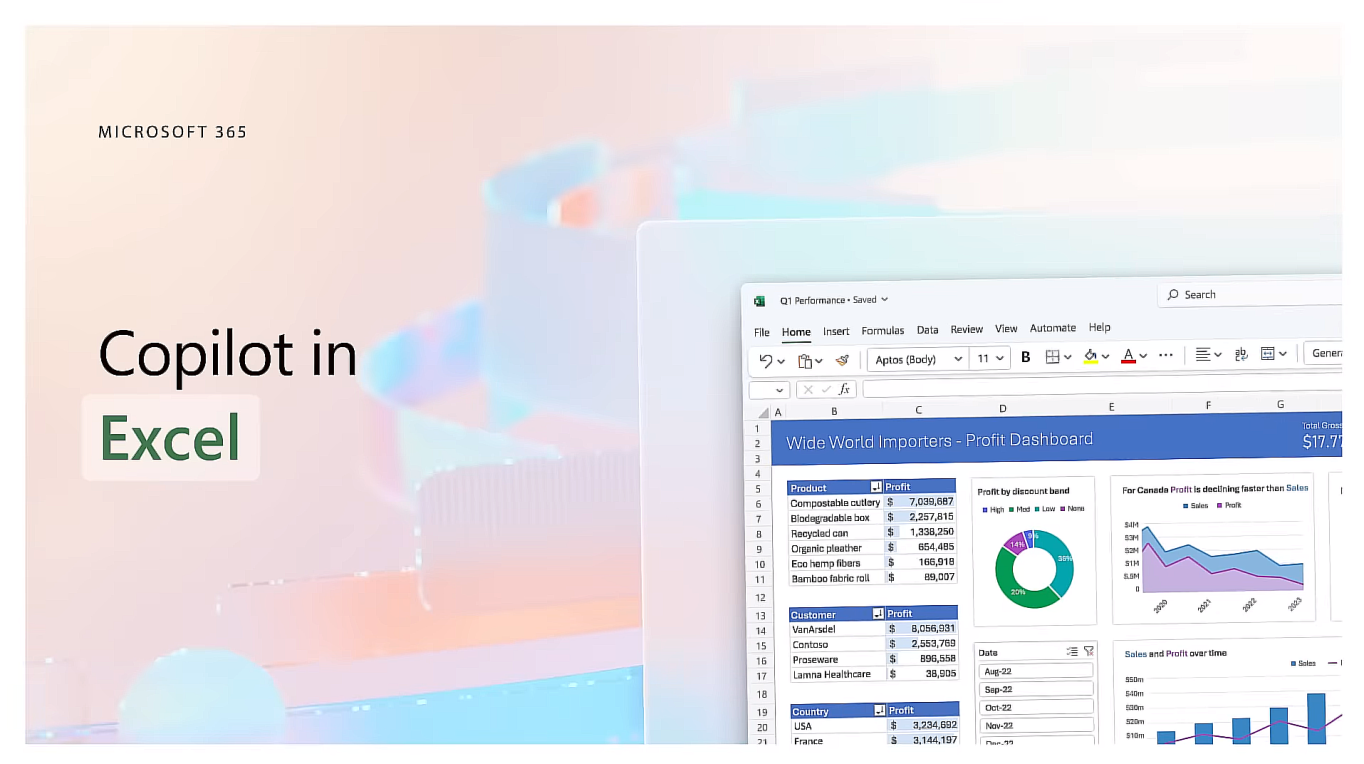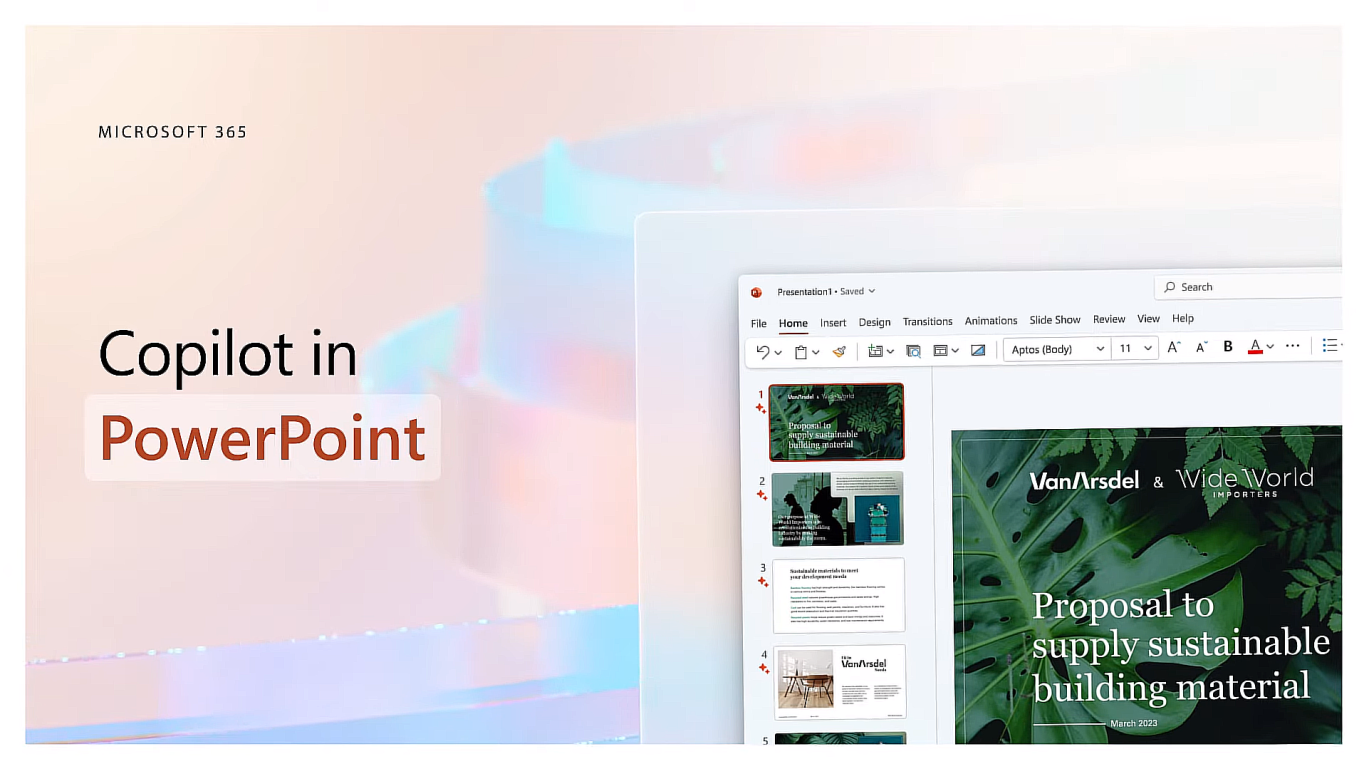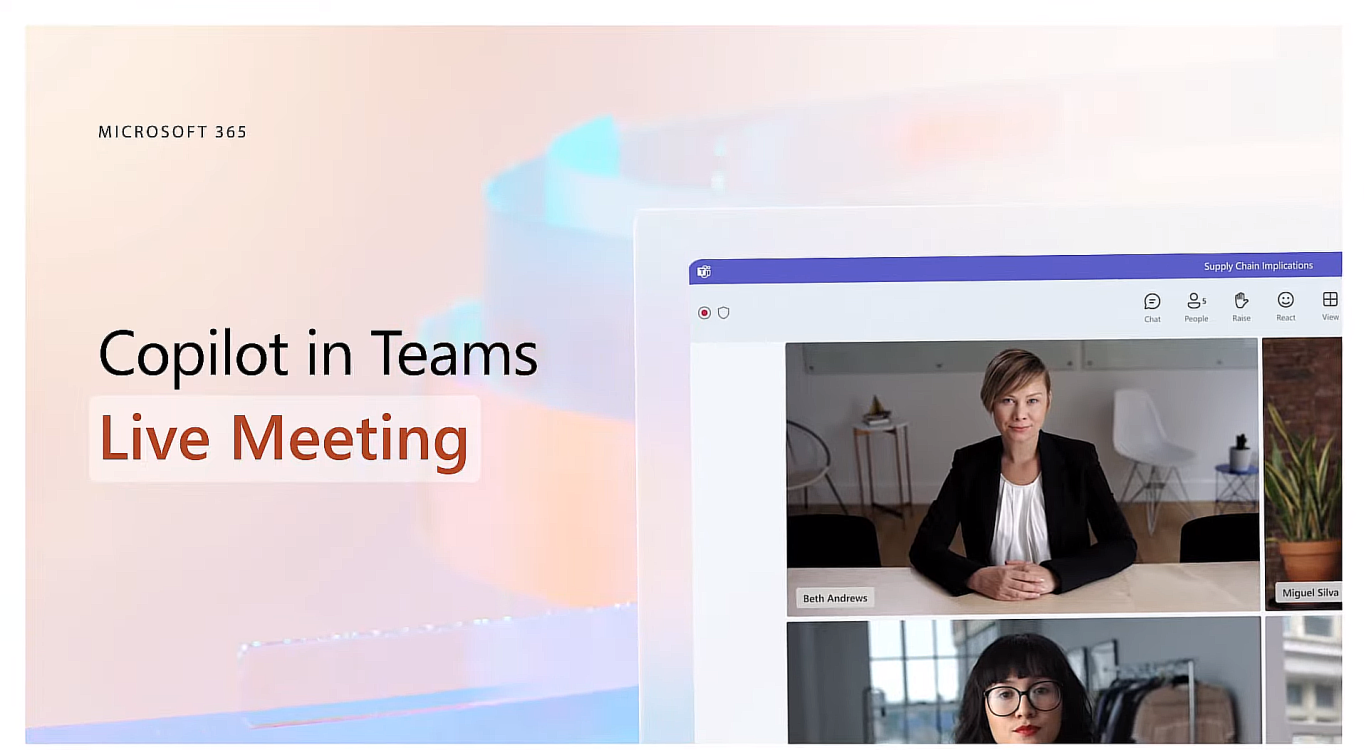The year 2023 can certainly be described as the era of Artificial Intelligence (AI). Since its inception, we have been hearing about various tools that utilize AI in various ways, and Microsoft is no exception. The tech giant from Redmond has introduced an AI solution called "Copilot," which serves as our personal assistant and can be found in Microsoft 365, Dynamics 365, Power Platform, and the Security domain. Focusing on the most accessible and popular set of tools, Microsoft 365, let's explore what Copilot can actually do.
Artificial Intelligence, although not a new concept, has gained significant popularity recently. Nearly everyone has heard of OpenAI, Chat GPT, Bard, Dall-E, Midjourney, and many other AI-based tools (regardless of their purpose), leading us to ask not "if" but "when" AI will become integral. This sets off a figurative "rat race," led primarily by giant IT companies like Microsoft with its Copilot.
Copilot is an AI assistant that Microsoft is progressively integrating into every cloud service, including Microsoft 365. While it recently made its appearance in some tools, it has been available in others for a while now (even since March 2023), notably in the preview phase for participants of the Microsoft 365 Copilot Early Access Program. There is no doubt that Microsoft 365 applications are used daily by the majority of individuals in businesses, making it essential to understand where Copilot is available and what it can do.
Copilot in Outlook
In Outlook, Copilot reduces the time spent sorting emails and enhances communication—better, faster, and easier. The AI assistant enables:
- Summarizing email threads and extracting key information along with annotations and suggested actions.
- Adapting your unique writing style and voice. Copilot continuously learns from your message composition patterns and frequently used words to create email messages.
- Sending notifications to Outlook applications, particularly useful when you couldn't attend a meeting but it was recorded. In this case, the notification would inform you that the recording is ready for playback.
Here are a few prompts that can help you understand Copilot's functionality in Outlook better:
- Summarize the emails I missed during my absence last week. Flag all important items.
- Prepare a response thanking the sender and requesting more details on the second and third points. Additionally, shorten this draft and give the message a professional tone.
- Invite everyone to a lunch meeting to discuss new product updates next Thursday at noon.
Copilot in Word
Copilot in Microsoft Word can write, edit, and summarize. By providing suggestions, the AI assistant can create an initial draft of documents for you, and if it lacks substance, you can provide sources for it to use. On the other hand, you can use it to "polish" your text, strengthening the tone of your statement and arguments. Here are some sample commands:
- Prepare a two-page proposal based on data from [document] and [spreadsheet].
- Shorten the third paragraph. Change the document's tone to be more casual.
- Create a one-page draft of the document based on this outline.
Copilot in Excel
Copilot has also made its way into Excel, where it helps analyze your data. This allows you to ask natural language questions about your dataset, as if you were speaking, rather than using formulas. Additionally, Copilot can verify correlations between different data points, suggest what-if conditional scenarios, and recommend specific formulas. Furthermore, it allows you to create visualizations using Python. Some sample commands you can use:
- Prepare a sales breakdown by type and sales channel. Insert a table.
- Design the impact of X on sales and create a chart to visualize it.
- Design how a change in the growth rate for X will affect my gross margin.
Copilot in PowerPoint
Copilot works excellently in PowerPoint, helping you transform your ideas into outstanding presentations. Interestingly, the AI assistant can turn documents into presentations, including necessary presenter notes and sources. Instead of searching for the right options, you can simply instruct Copilot on what you want to achieve, and it will adjust layouts, change text formatting, or prepare animations accordingly. Here are some sample commands to try:
- Create a presentation consisting of five slides based on the Word document and include relevant stock images.
- Prepare a three-slide presentation summarizing this document.
- Format these three points into three columns, each with an image.
Copilot in OneNote
The note-taking app, OneNote, has also received AI assistance from Copilot, making it even more organized. If you have many notes, Copilot can prepare brief summaries for you. Furthermore, if you have a documented process, you can ask Copilot, "What are the advantages and disadvantages of this process?" and receive a clear response with suggestions. Similar to Word, you can provide Copilot with the text assumptions you want, and it will create a corresponding paragraph, bulleted list, or an organized section. Don't forget the ability to make corrections or change the style of the content.
Copilot in Microsoft Teams
Copilot couldn't be missing from one of Microsoft's most developed tools, Microsoft Teams. Its presence in this solution helps conduct more efficient meetings and discussions, summarizing them and preparing summaries in the form of key points. Additionally, it sends necessary notifications for potentially overlooked issues. By adding Copilot to your conversations, you can ask it to prepare a meeting agenda based on chat history, identify relevant people for further actions, and plan the next follow-up. Sample prompts include:
- Summarize what I missed during the meeting. What points have been discussed so far?
- Create a pros and cons table for [the topic under discussion]. What else should we consider before making a decision?
- What decisions have been made, and what are the suggested next steps?
Microsoft 365 Copilot Availability - How to Access It?
Microsoft has announced that Copilot will be generally available (GA) starting November of this year, but only for "enterprise" customers. This means that initially, organizations with an Enterprise Agreement with Microsoft (basically, those buying large volumes of licenses) will have access. Small and medium-sized businesses (SMBs) will have to wait for Copilot to be available in the CSP (NCE) program until the first or second quarter of 2024. However, SMBs will need to meet licensing criteria since Copilot is an additional paid solution that requires "base" licenses. For Enterprise plans, the base licenses are Microsoft 365 E3 and Microsoft 365 E5. In the "Business" segment, the counterparts are expected to be Microsoft 365 Business Standard and Microsoft 365 Business Premium—though Microsoft might adjust these plans as necessary (there was mention of Business plans in official announcements, but there is no documentation on them). Once you have these base licenses, you'll be able to purchase a Microsoft 365 Copilot license, priced at $30 per user per month, as set by Microsoft.
Learn how new features utilizing AI can assist your users in their daily work with Microsoft Dynamics 365 Business Central ERP, Dynamics 365 Sales CRM, and Microsoft 365. Simply fill out the form below to schedule a free consultation with our advisor!