April marks the beginning of spring, but it is also the time when the latest version of Dynamics 365 Business Central comes into effect. Following the lifecycle of the ERP system and the announcement made two months ago, we can officially announce the availability of version 24. The first wave of updates includes new features in Business Central as well as other solutions under the Dynamics 365 and Power Platform banners. So, what changes and improvements should we pay attention to? Below is a list of selected features.
New Excel reports
The first update wave of the year has introduced 8 new Excel reports with new layouts—report designs covering finance, purchasing, and sales areas. They are flexible, so they can be used as follows:
- in the form they were prepared,
- modified by inserting pivot tables for even better data analysis,
- used in their current form as a template.
More are expected to appear in the future. However, it should be remembered that Excel reports are limited to one million rows.
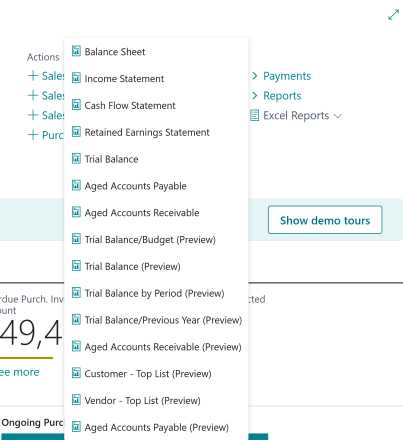
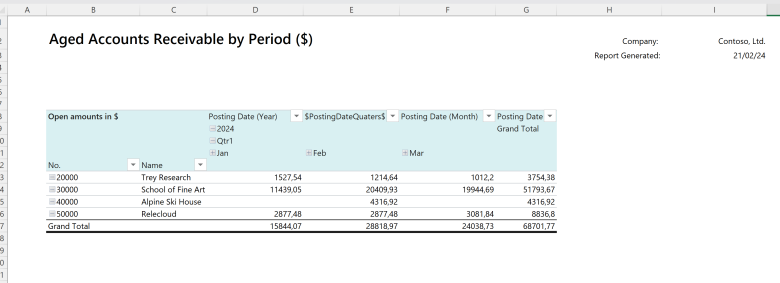
Chat with Copilot
Artificial Intelligence is an area that will permanently feature in the semi-annual update waves conducted by Microsoft in Dynamics 365 and Power Platform. A new feature in the current update is the chat with Copilot, an AI assistant. Without leaving the ERP Dynamics 365 Business Central system, we can—currently in preview version—ask Copilot to help locate the latest sales order for a specific customer, find information about a supplier, or explain and provide instructions on how to perform a specific task in the system, e.g., "How to save a list view with applied filters so that they can be used again." Remember, for now, Copilot in Business Central supports prompts in English and is only available in the online version of the system. This is therefore another argument to upgrade from the currently owned on-premises solution to the cloud.
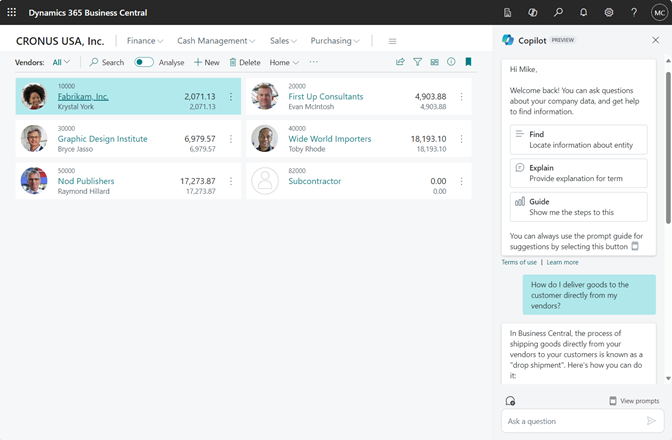
Faster insights and data analysis with Copilot
Another new AI feature is the generation of tabs for data analysis by Copilot. When we are in Business Central on a list, we can activate Copilot and through a command ask him, for example, to group stocks by type and unit of measure, show suppliers based on their location and sorted by the quantity of purchases made. After entering the prompt, Copilot will create a new "tab" in the system, which can also be edited with Copilot in the future and ask him for a concise summary of the data presented in it. Remember – the feature is currently in preview, supporting English.
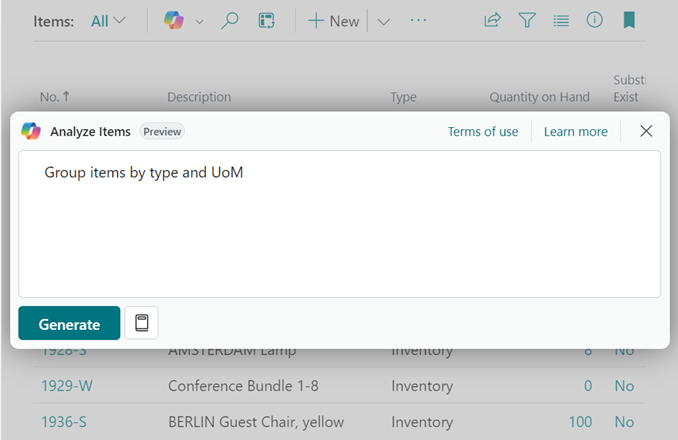
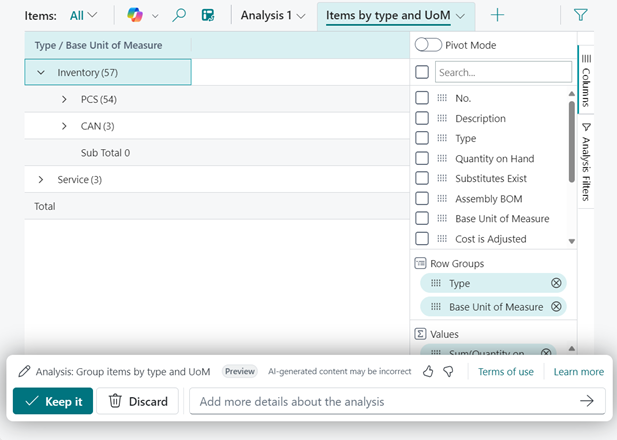
Easier creation of sales document lines with AI
Copilot will assist us in creating a sales document—that's another new AI feature in Business Central. We can use it within an order, quote, and sales invoice. Based on a defined prompt—be it a bullet list, text, or even a file—Copilot will suggest document lines. Advanced AI processes and intelligent processing eliminate the need for manual data entry, reduce the likelihood of errors, and save time. Additionally, Copilot takes into account current sales data and frequency of interactions with a given customer. As with the earlier discussions—currently in preview, in English.
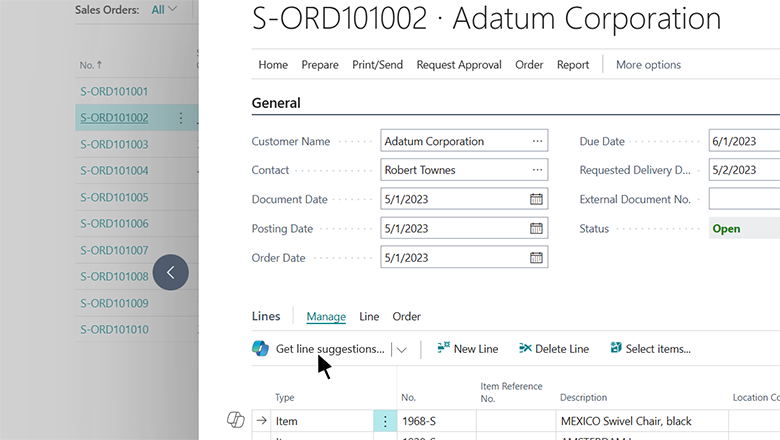
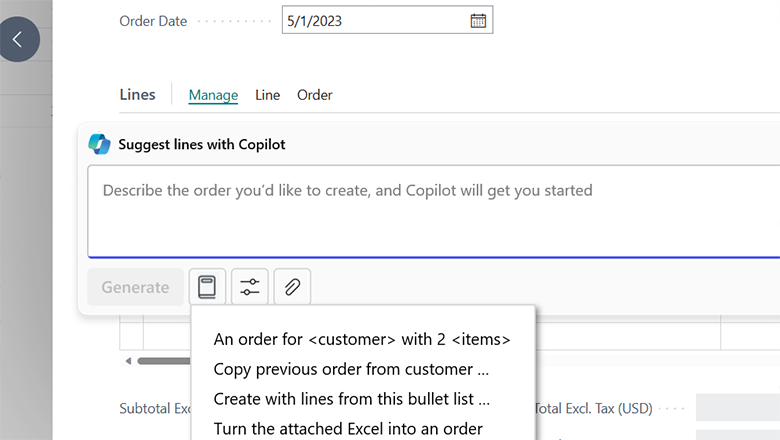
More details about system users
Now something for the administrators. As part of the spring wave of new features, Microsoft has introduced the ability to filter users by more information about them. As a result, being on the page in the system dedicated to users, we can additionally filter them, e.g., by users who have SUPER permissions or only those who, in addition to Business Central, have a Microsoft 365 license.
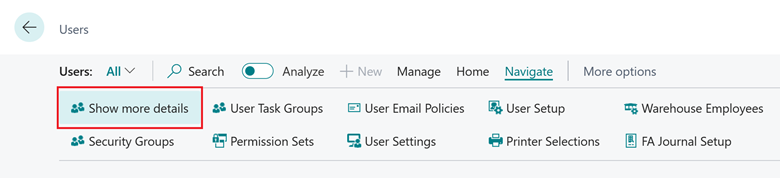
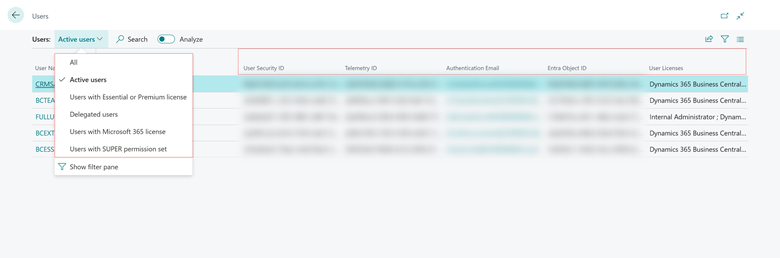
Find a specific record – new action in Power Automate
Automating processes in Business Central using Power Automate is relatively simple, yet sometimes one can hit a technological "wall". Until now, to find a specific record in the system, we most often used the "Find Records" action, which, however, did not always yield the desired results and required knowledge of the OData syntax. From the current update, this has changed—Microsoft has added a new action "Find One Record". Thanks to this, creators no longer have to use various loops, while the flow itself is simpler, clearer, and easier to expand, e.g., with conditions.
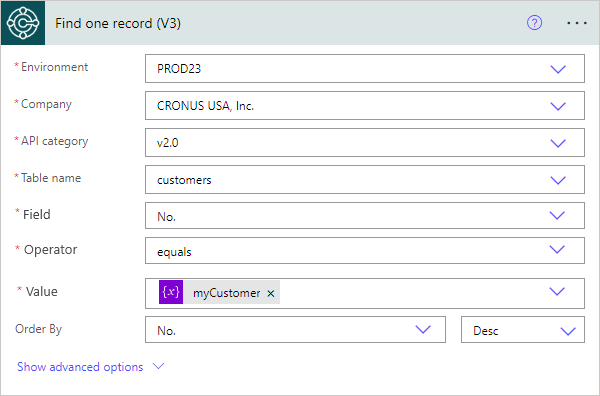
Link to the field causing an Error
Until now, when we encountered an error in Business Central, we received a message that provided its reason. However, for those less familiar with the system, it was insufficient and constituted a significant obstacle preventing further action. This usually resulted from users not knowing where to go and what value of a specific field to change to solve the problem. Consequently, Microsoft decided to introduce links—links to specific places, even fields, whose value generates the error. Thanks to this, the user is able to go directly, for example, to a specific ledger in which the field is the reason for the error and change its value. Of course, there is still the possibility to copy the error to send it to the administrator or a person more familiar with the system intricacies.
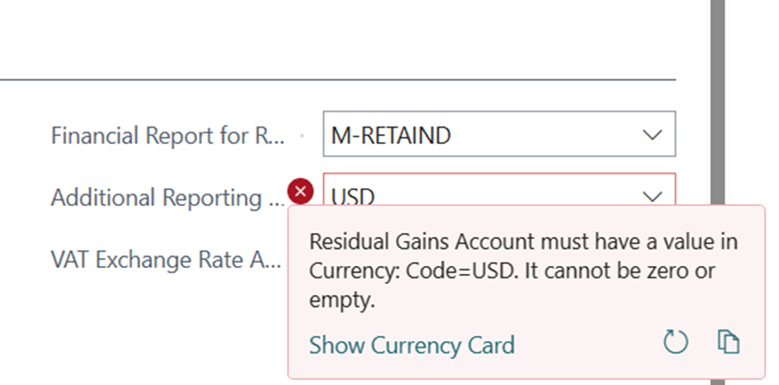
See how the new features in the ERP system Dynamics 365 Business Central can help you in your daily work—just fill out the form below and schedule a free consultation with our advisor!