In the era of Artificial Intelligence, it is difficult to find an area of technology that has not been touched by the AI revolution. One of the forerunners of this trend is Microsoft, which systematically implements its assistant – Copilot – into almost every product in its portfolio. It was no different in the case of the flagship ERP system – Dynamics 365 Business Central – where users receive access to AI features as part of the license – now they do not have to pay extra for them. Copilot in Business Central promises to transform everyday work – from the automation of tedious tasks, through intelligent data analysis, to support in making business decisions. On paper, everything sounds impressive, but as is usually the case with new technologies – "the devil is in the details". Do all the changes introduced regarding Copilot in Business Central work in Polish realities, i.e. in the Polish version of the system today? Will the announced new features be immediately available to system users in Poland?
Facts about Copilot in Dynamics 365 Business Central
Before we get to the available and announced AI features related to Copilot in Dynamics 365 Business Central, it’s worth starting with the basics. In the context of Microsoft itself – there is so much information about Copilot that the facts about its occurrence and operation in each cloud service are often distorted or misunderstood. Therefore, here is the most important information about Copilot in Dynamics 365 Business Central:
- Currently, it’s free – it is worth emphasizing that Microsoft 365 Copilot or Dynamics 365 Sales Copilot – dedicated AI assistants for Microsoft 365 and Dynamics 365 Sales – are so-called add-ons that must be purchased to existing base licenses. In the case of having a Business Central license – as of today (March 2025) Copilot is included in its price.
- No prior training on company data required.
- No license minimum – you onlu need one full Business Central license (Essentials/ Premium).
- It is available only in the online version – if you are considering upgrading your current version of the system, this is another argument for doing it.
- Works independently of Microsoft 365 Copilot – quite often the question arises "do I need a Microsoft 365 Copilot license to have Copilot in Dynamics 365 Business Central? ". Currently, there is no direct connection between Copilot in Dynamics 365 Business Central and Microsoft 365 Copilot, which means that Copilot in Business Central does not have access to your data in Microsoft 365.
- It has access to what the user has access to – in short, if you have access in Business Central, e.g. to the production area, then your Copilot will also have this access. If you do not have this access and you prompt Copilot for data located in this module, then Copilot will not give you an answer.
- Microsoft does not read your prompts and does not use your data to train AI models without your explicit permission.
- In the case of customers located within the European Union – data is not transferred outside its borders.
A good breakdown of the above-mentioned facts is also available on the producer’s website. However, the last point is especially important, because in the case of some Copilot features, it is required that our Business Central environment is in the same region where Azure OpenAI Service is located.
What is worth knowing when enabling Copilot in Dynamics 365 Business Central?
Reading the last point from the previous paragraph, you probably have a question “What if my Business Central environment is not in the same region as Azure OpenAI Service?”. As a rule, Copilot is an integral part of the Dynamics 365 Business Central ERP system. Therefore, there is no way to enable or disable it. However, Microsoft offers options that allow you to manage Copilot.
To use all of Copilot’s features in Business Central – we are writing here from the perspective of a Polish user – allow data movement between regions is required. Since Business Central version 25.0, this option is enabled by default. This means that you agree to data being stored and processed by the Azure OpenAI Service outside of the environment’s geographic region or compliance boundary (PL). However, the data “does not flow” outside the EU – Azure OpenAI Service in Europe are hosted in Spain, Sweden and Switzerland. Most importantly – this concerns Copilot prompts and answers, the database is not transferred to Azure OpenAI Service or moved to one of the mentioned places.
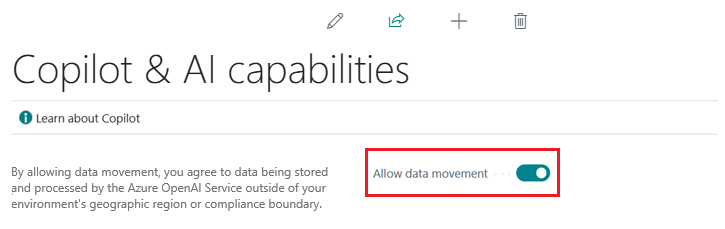
The second option is the ability to disable individual AI features in the ERP system. By default, all Copilot features are enabled, which does not change the fact that individual features can be activated or deactivated. Additionally, in its documentation, Microsoft has indicated the required permissions on specific pages and objects in the system which must be granted in order to work correctly.
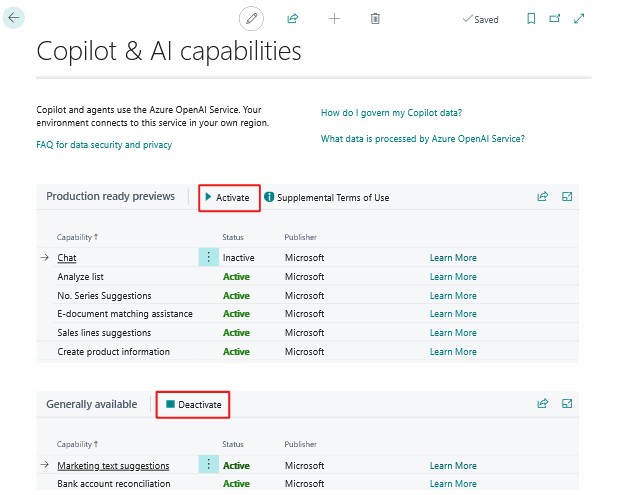
Selected announced and available Copilot features in Dynamics 365 Business Central
To track the availability of individual Copilot features in Dynamics 365 Business Central, it is worth using the “Copilot international availability” tool. This is an interactive Power BI report where you can filter individual features by availability, language, or geographic region. In addition, a full summary of what Microsoft is working on in the context of Copilot in Business Central is available in the documentation for each update wave.
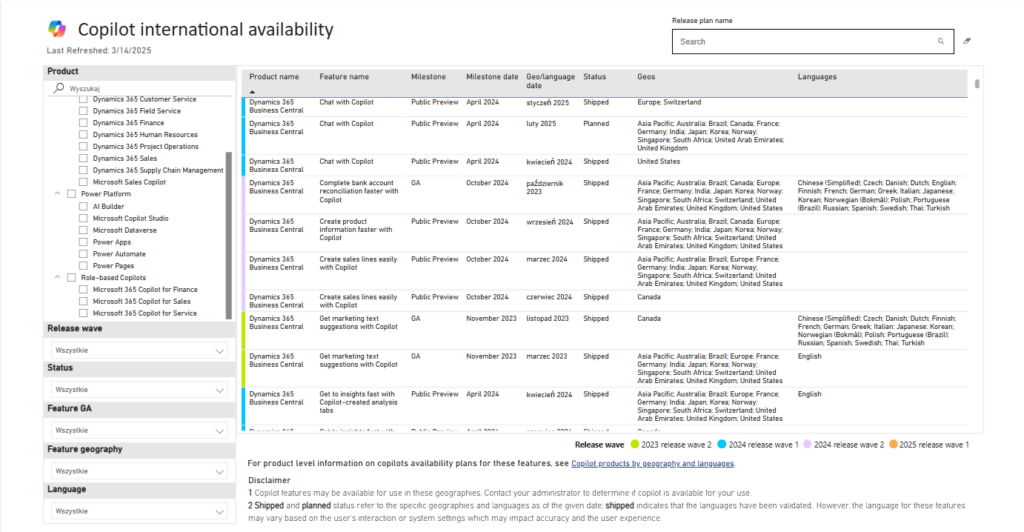
Get marketing text suggestions with Copilot
One of the Copilot features that is already publicly available (GA) is the ability to generate product descriptions based on the attributes assigned to it or an added photo. The text created is a draft that you can accept, correct on your own or ask Copilot to change its tone or suggest another version. Additionally, if Business Central in your company is integrated with Shopify, you can quickly publish the created descriptions.
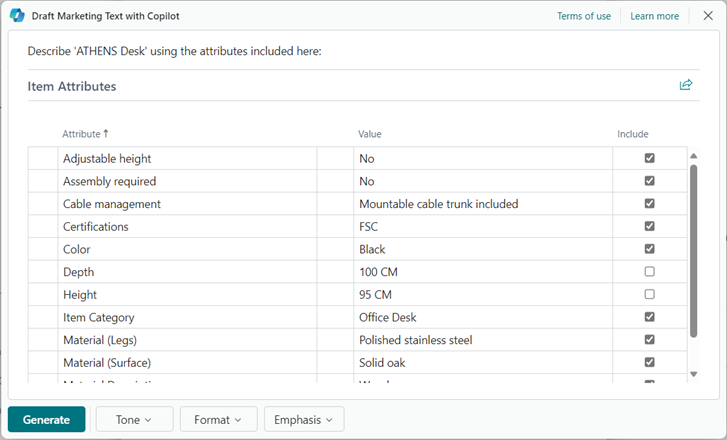
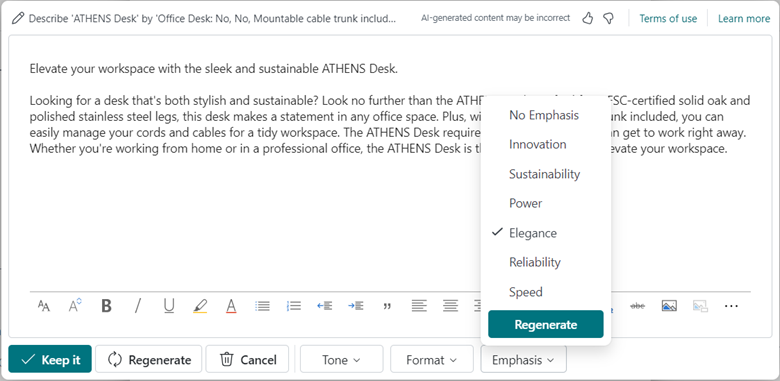
Complete bank account reconciliation faster
Another feature helps to reconcile bank accounts faster. The so-called “Reconcile with Copilot” complements rule-based matching which speeds up the daily work of users.
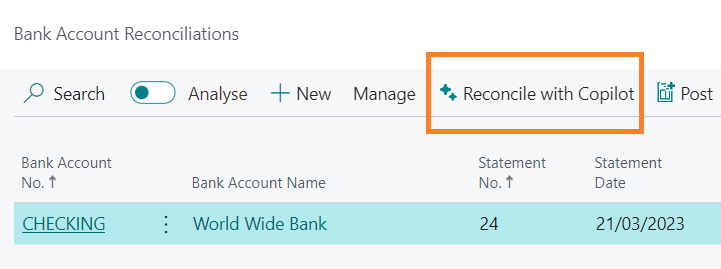
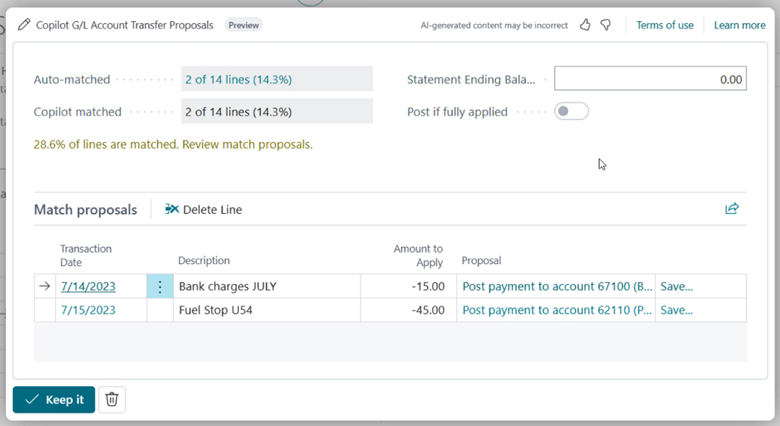
Get to insights fast
The next AI feature in Dynamics 365 Business Central is currently available as part of the so-called Public Preview. This means that we should not rely on it 100%, because the way it works, displays, and interacts may still change. This is about faster data analysis using Copilot within lists in the system. The features allow you to create a dedicated tab with data that you want to analyze based on your command. So – instead of setting all kinds of filters, just ask Copilot to, for example, group inventory in the system based on type and unit of measure.
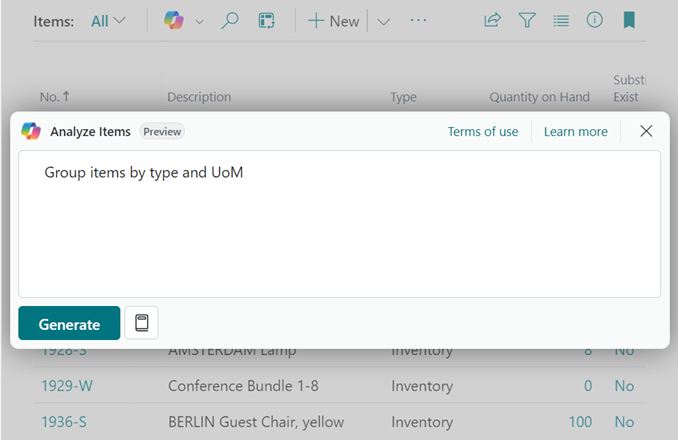
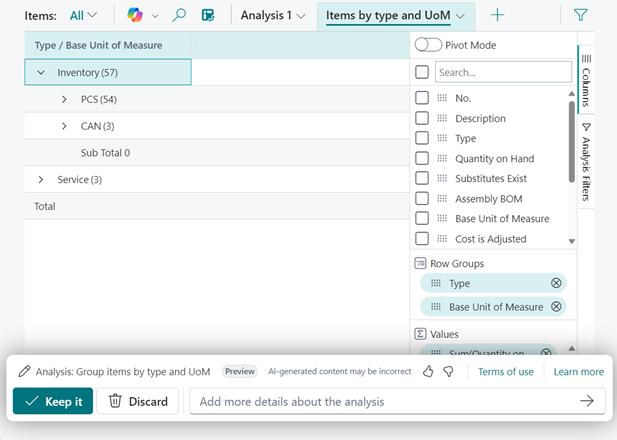
Chat with Copilot
In fact, this is the essence of working with an AI assistant. We are talking about chatting with Copilot. Like the cloud services included in Microsoft 365, in Dynamics 365 Business Central you have the option – although still in preview – to use Copilot and ask it about the data you are interested in from the ERP system.
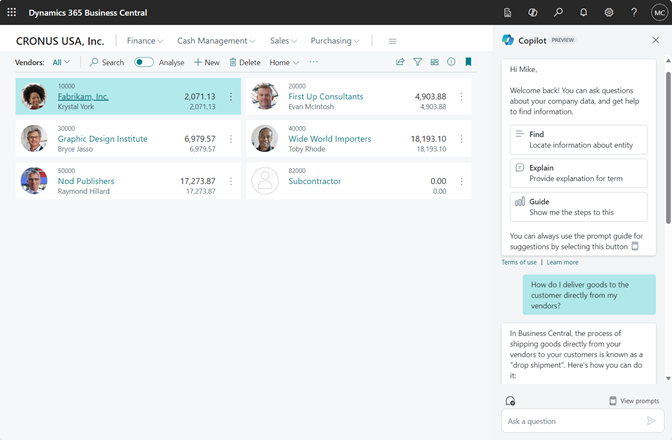
Summarize with Copilot
Summaries are already well-known from Copilot in Word or Outlook – we also wrote about it in one of our previous posts. As part of this year’s wave of updates, they are also going to reach Business Central. The option will be possible to run from the FactBox window, which is displayed on document pages or cards (e.g. contact card). The summary itself is going to be tailored to your role in the system and based on information from a given page as well as those that are related.
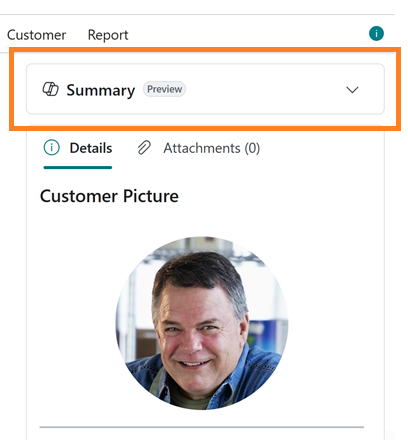
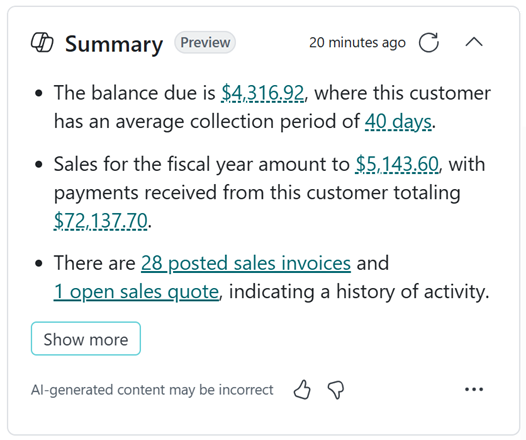
Autofill fields with Copilot
Another new feature announced in the upcoming update wave is autofill fields. The feature is available for editable fields, including customer cards or sales orders. The values suggested by Copilot are based on data collected in the ERP system. Despite the suggestions displayed – the decision regarding the value to be entered in a given field depends only and exclusively on the user.
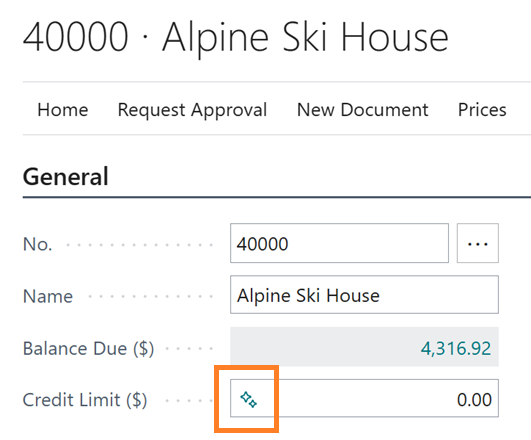
Are you interested in Copilot in Dynamics 365 Business Central? Would you like to enable it in your company, but you have concerns or are simply not sure how to do it? We would be happy to talk and help! Just fill out the contact form at the bottom of this page and arrange a free consultation with our expert.