The multitude of functions available in an ERP system can be overwhelming. It can even frustrate users and effectively discourage them from using the system. Therefore, it's essential to ensure that the person using it daily feels comfortable with it. After all, the solution was implemented to help with work duties and make them easier and more enjoyable. When designing the interface for Dynamics 365 Business Central, Microsoft adopted an approach called the role-tailored experience. This refers to the appearance of the user’s Role Center. What exactly is it, and what possibilities does it offer?
What is Role Center in Dynamics 365 Business Central?
Role Center is the first place a user sees after logging into Dynamics 365 Business Central. It is the home page, serving as the starting point for further actions in the system. Importantly, you can create several different Role Centers assigned to specific role profiles within the team. This way, the user won't feel overwhelmed by the number of functions and possibilities offered by the Redmond giant’s ERP. Simply put, each system user will see only what is most important to them. Adding additional Role Centers is also crucial from an onboarding perspective, allowing new users to be gradually introduced to more options. Moreover, creating such a Role Center is relatively quick – you can copy an existing profile and then edit individual elements on the home page.
What are its components?
Each Role Center consists of several elements. From the top:
- Navigation Menus: Located next to the company name, this menu provides access to the areas available under the Business Central license.
- Navigation Bar: Below the company name, this bar contains links that take the user to specific pages in the system, such as customer lists, suppliers, inventories, or bank accounts.
- Actions: This group of links allows for quick actions, such as creating documents like sales orders or purchase invoices, and accessing reports. Actions are grouped, so when creating a new Role Center, you may need to add an entire area to include the desired action.
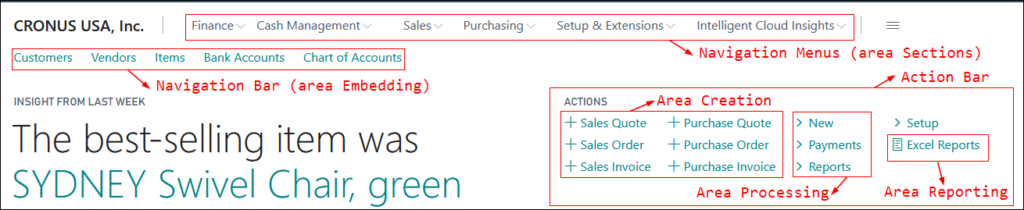
- Header: Used to display a greeting for the user. Note that it is not available for some Role Centers.
- Activities Section: Presents information in the form of tiles. These are data points you can use as cues for action, such as overdue invoices, pending payments, or documents awaiting approval.
- Charts and Pages: The Charts area displays information graphically, such as a pie chart showing the top five customers generating the most revenue for your company. "My Pages" is a space for you to display your favorite data or areas where you spend most of your time, such as bank accounts or supplier lists.
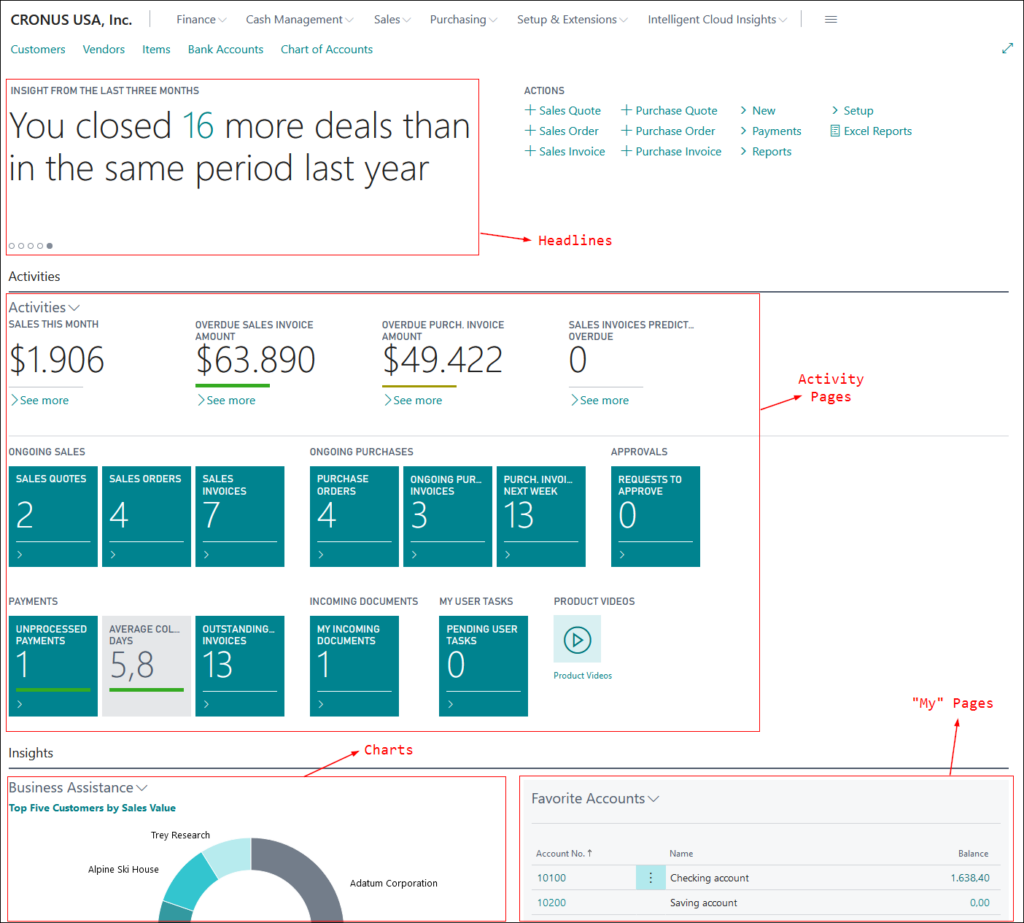
Personalization and performance
Role Center is designed to help and streamline your daily work. Hence, the ability to create dedicated or edit existing ones is crucial. A sales representative can have a completely different set of functions visible on the home page than a warehouse manager or accountant. Additionally, if a new function needs to be added to the Role Center over time, users can personalize it themselves. This applies not only to the home page but also to specific pages in the system, such as customer cards. Using the drag-and-drop method, you can change the order of actions and add necessary actions from a list visible on the right side of the screen when personalization is activated.
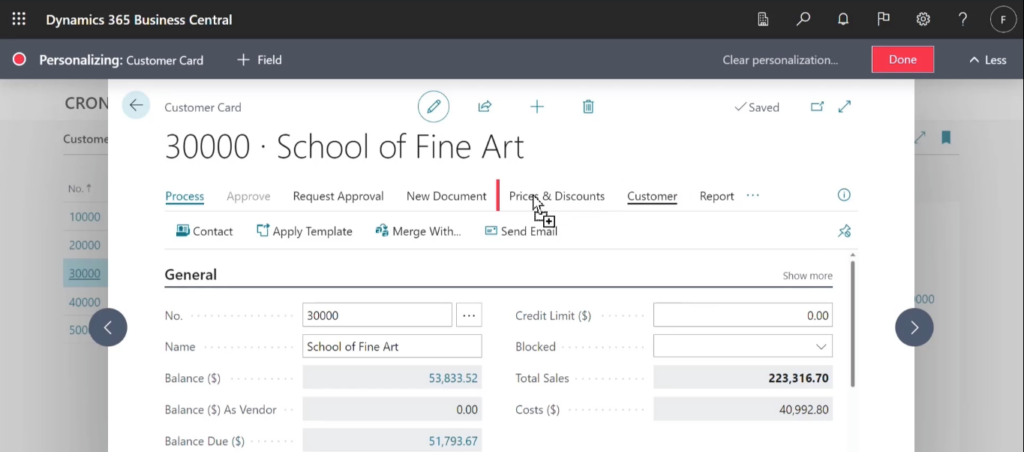
In the context of adding fields or modifying the home page, it is important to consider the performance of Business Central. A Role Center overloaded with functions can slow down the system. Therefore, it is advisable to hide options that will be used infrequently or only by specific people. For data resulting from complex processes, consider using page background tasks. This means that the data will only appear on the home page once all background tasks are completed.
A Home Page tailored to your needs
The Role Center in Dynamics 365 Business Central is the place where you start your work every day. It should be tailored to the role you play in the company. Perhaps one of the ready-made options will be suitable for you, but you can also create a new one or modify an existing one. If that's not enough and the administrator hasn’t blocked personalization options, you can further adjust the assigned Role Center to your individual preferences. This way, all necessary actions and data will be within your reach on the first page of the ERP system.
Is your Role Center in Business Central overloaded with functions? Do you often spend a lot of time finding the right action? Do you know what you need but can't personalize it yourself or don't see the desired options? We can help with every aspect of your Home Page – fill out the form below and schedule a free consultation with our advisor!