In today's business environment, we exchange various types of digital documents daily. Therefore, effective document management has a significant impact on the productivity of any company. This can be attributed to the time spent searching for documents or ensuring they are up-to-date. OneDrive for Business, as an integral part of Microsoft 365, can help every user achieve this. It offers much more than basic cloud file storage. It's a powerful collaboration tool that can radically change the way employees exchange information. However, many organizations use it merely as "another place to store files," forgetting about features like version history or restoring a file. In the next blog post in our „#Top5" series, in which we systematically share practical tips and hidden capabilities of individual Microsoft 365 solutions, we'll focus on this solution, presenting five features that, in our opinion, can significantly change the way we perceive this application.
Before we move on to discussing individual features, it is worth emphasizing that they concern OneDrive for Business – a service intended for businesses, not for home users, to whom Microsoft addresses the solution without the addition "for business" (simply "OneDrive").
Colorful folders and favorites
One of the core features of OneDrive for Business is storing files in the cloud. This allows you to access them from any computer, tablet, or smartphone connected to the internet – simply log in with your work account at m365.cloud.microsoft. Files can be stored loosely or in folders. To make them easy to find, these folders can be in specific colors, and frequently used files can be saved as "Favorites". How do you do this?
- While in OneDrive for Business, click the "Create or upload" button and “Folder”:
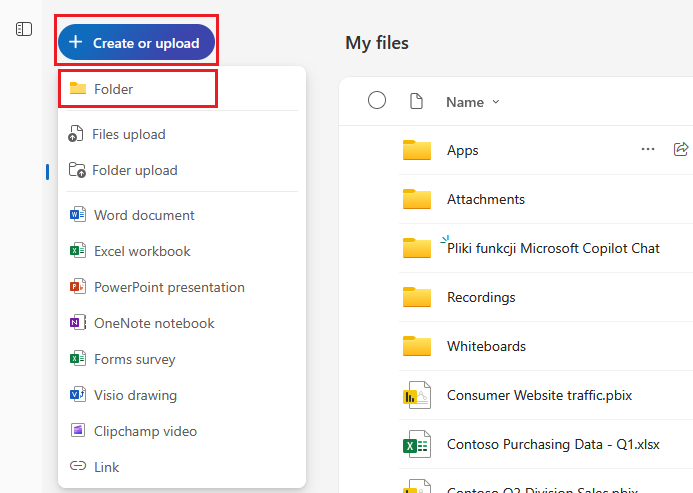
- This will bring up a window where you can simply enter a name for the newly created folder and choose its color. Once you're done, click "Create":
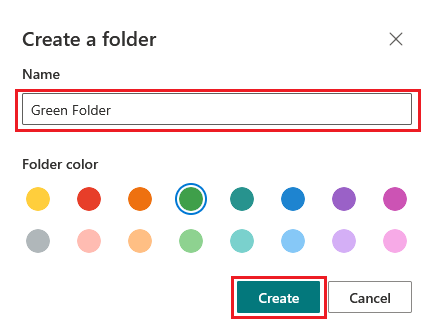
- For an existing folder, simply click the ellipsis next to it, then "Folder Color" and select the desired one:
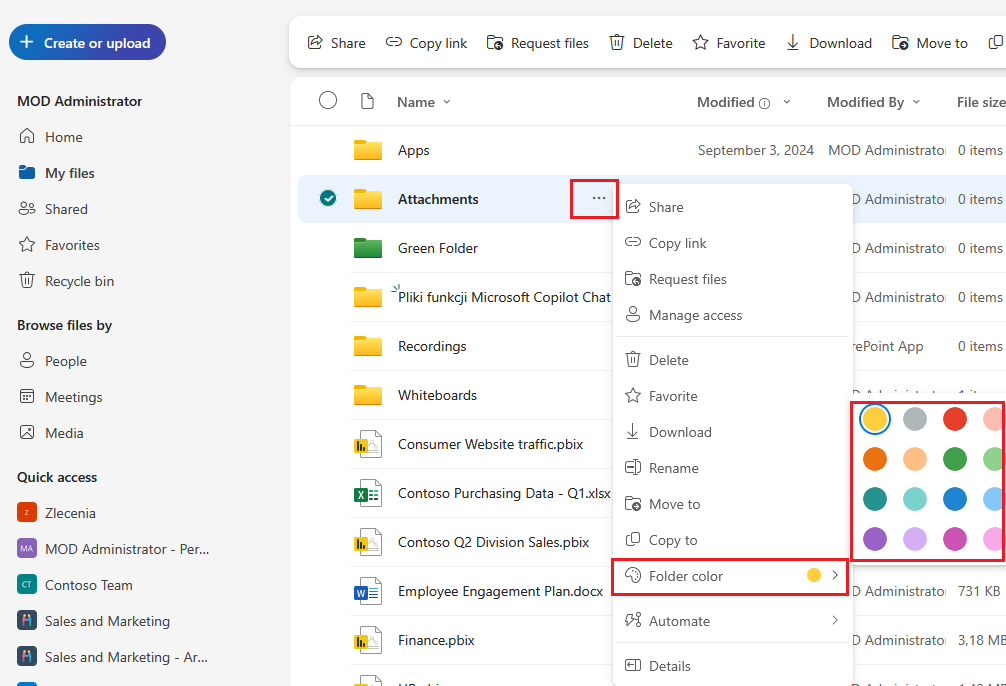
- When it comes to files, you can add the ones you work on most often to the "Favorites" section. To do this, select the ellipsis next to the file and click "Add to Favorites":
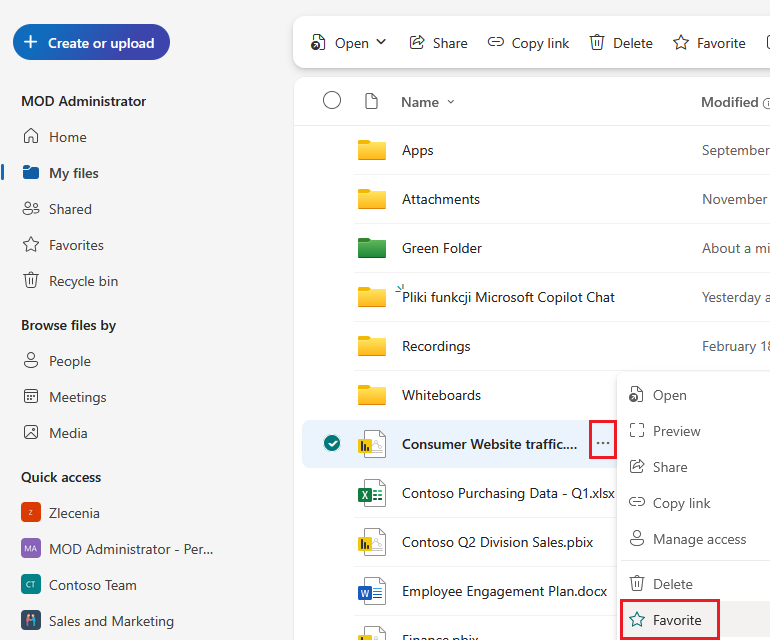
- This way, the file will be marked with a star symbol – it will not be moved from the file list, but the mentioned marking will give you quick access to it after clicking "Favorites" in the side navigation bar:
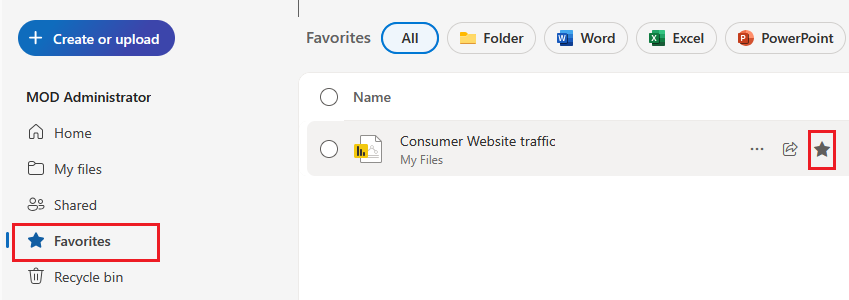
Quick search
When storing numerous files in OneDrive for Business, sooner or later you'll have to find them. However, it's important to emphasize that the solution, in its current form, offers a vast number of options for searching and filtering its content. Files can be searched:
- via the "Shared" option, where you can find files that have been shared with us, as well as those you've shared with others. Additionally, this space can be filtered by file format – including .pdf;
- via the "Favorites" section, where you can add files, you work with most often. As with "Shared," you can also search Favorites by document format;
- via the "People" tab, where you can see people in your company who are working on files you are sharing access to;
- in the "Meetings" section, where files shared during a given meeting or attached to invitations to future events are displayed.
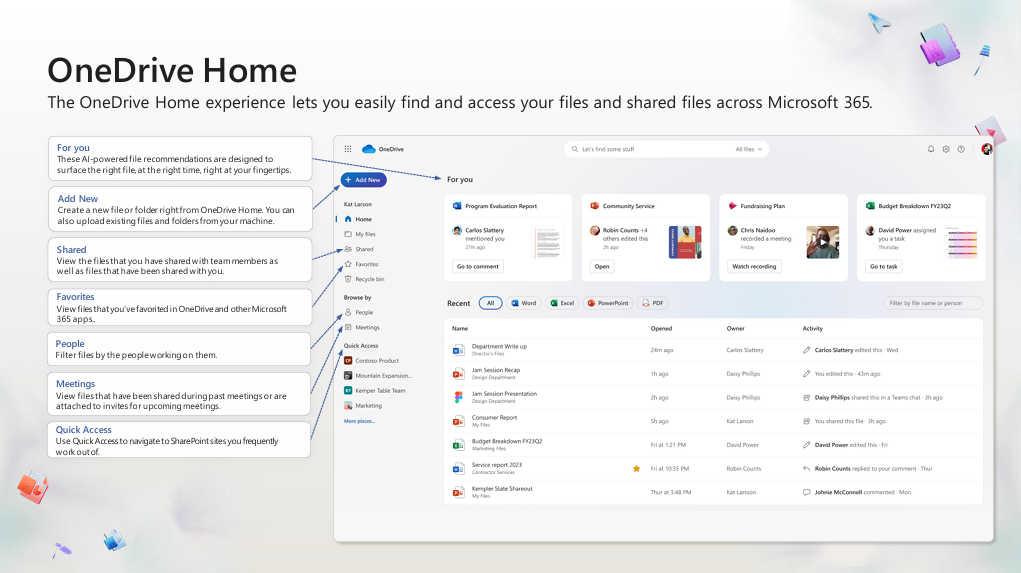
Request files
Another very useful, yet rarely used, feature is Request Files. What's it all about? You can create a folder and send a link to it to another person so he/ she can add the necessary files. It might seem like nothing new, but it's a more secure solution than traditional folder sharing. Why? How many times have you shared something incorrectly, and instead of accessing a specific folder, the other person received edit access to a group of folders? With Request Files, the person who opens the link you sent to the folder to which they're supposed to transfer files is granted this access in an isolated environment. Let's check it out with an example:
- Once in OneDrive, create a new folder, select it, then click "Request files" at the top of the screen. This will bring up a window where you'll need to provide a brief description to the people, you're requesting specific files from, so they know what to add. Once you're done, click "Next":
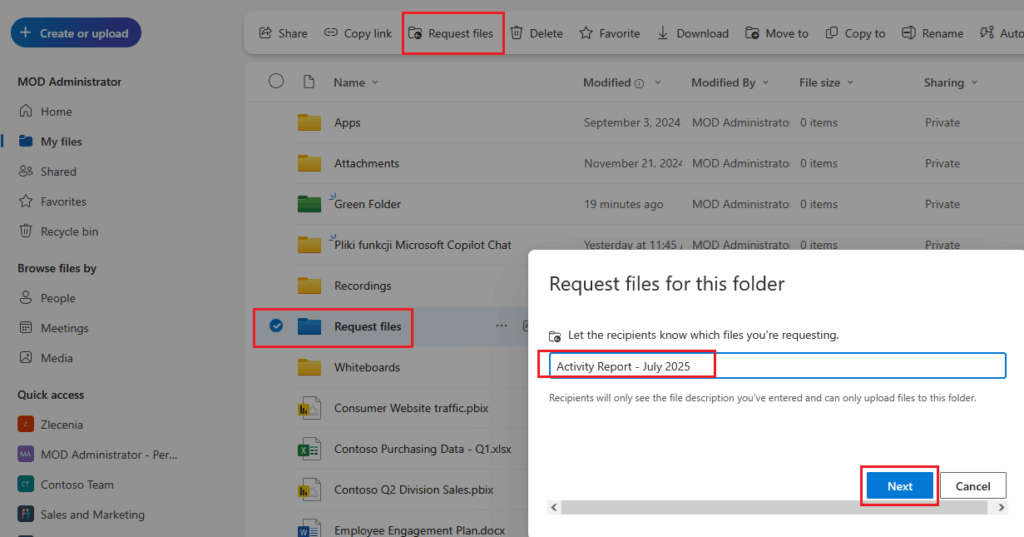
- In the next step, you'll receive a link that you can copy and send to the people you want to retrieve specific files from or send it directly by email – in that case, you'll need to provide the recipients' email addresses. Once you're done, click "Done":
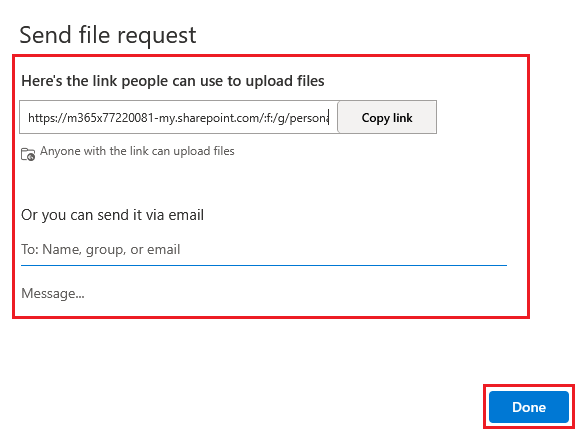
- This is how it looks like from link recipient perspective:
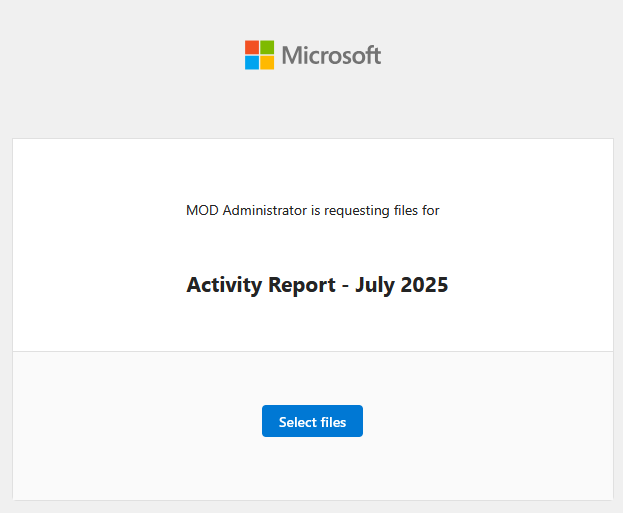
- After clicking "Select files", a file explorer window will appear - select the file you want to send, enter your name and surname, and then click the "Upload" button:
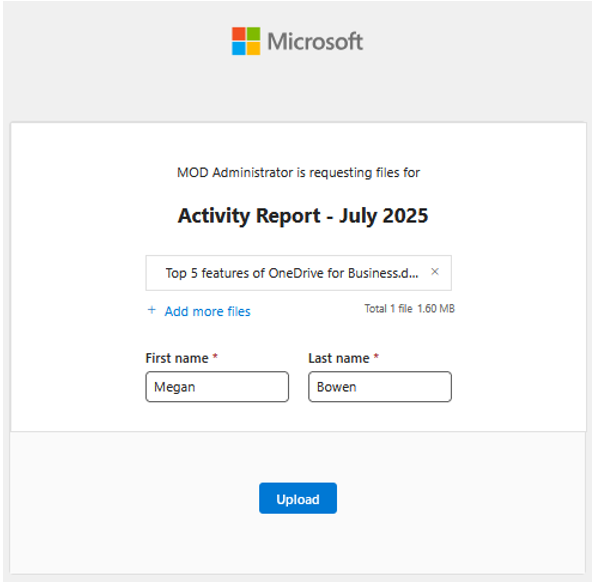
- Once complete, you'll receive a message stating that the upload is complete. As you can see, the file transfer was performed securely and isolated, without the risk of accessing other resources in your cloud storage:
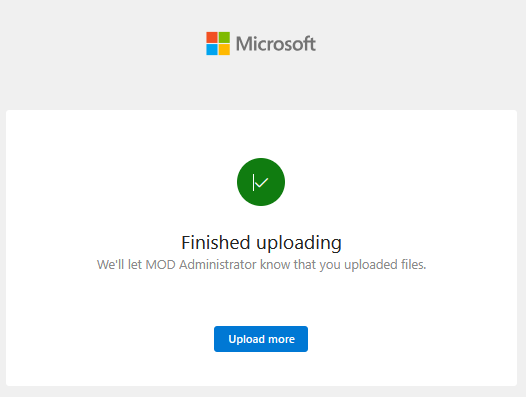
Version history – restoring previous version of a file
The cloud-based nature of OneDrive causes Office files are versioned. This means that if you collaborate with others on a single file, it changes. The versioning mechanism allows you to view and restore previous versions – which can be beneficial if someone deletes something important from a document. How can you use this option in practice?
- With the sample file open, modify its contents and close it:
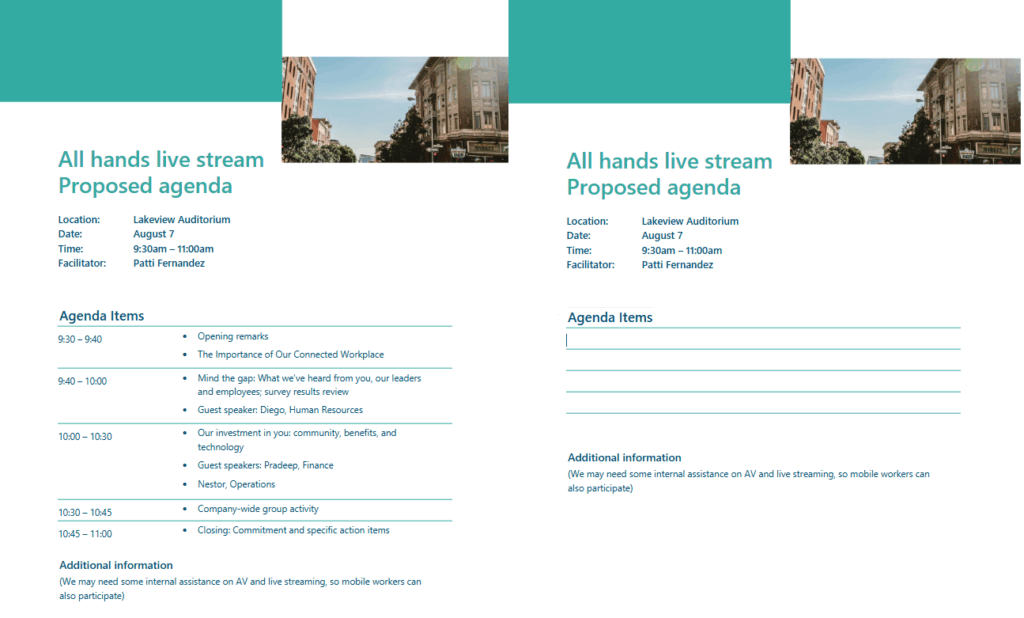
- Reopen the file, click the arrow next to its name in the upper left corner, and then click “Version History”:
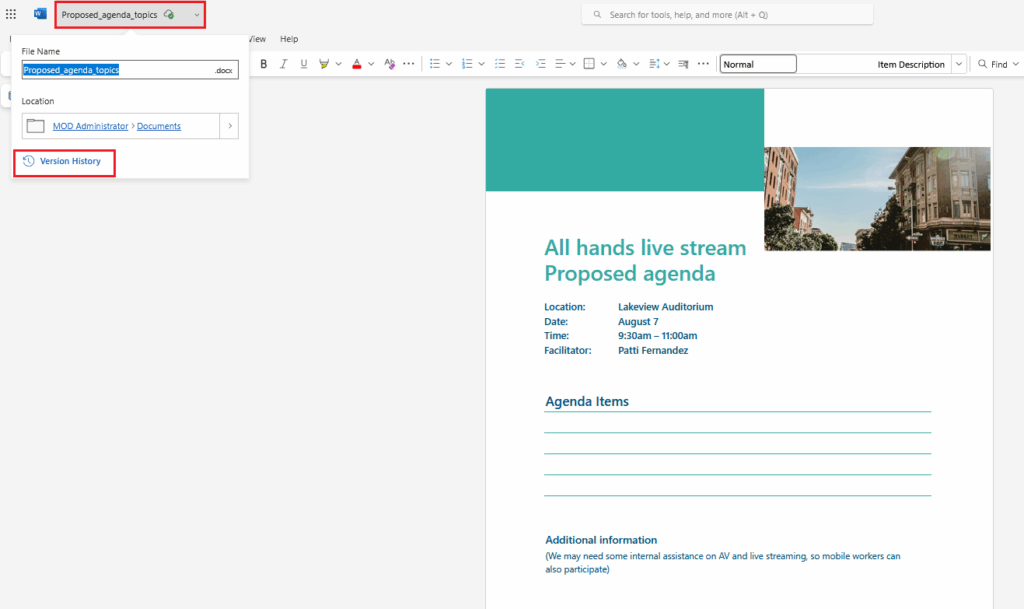
- This will display a window on the right side of the screen showing the available file versions. Additionally, if you're using a browser-based version of the solution—in this case, Word Online—it's worth checking the "Show edits" option. This will show you what has changed since the previous version:
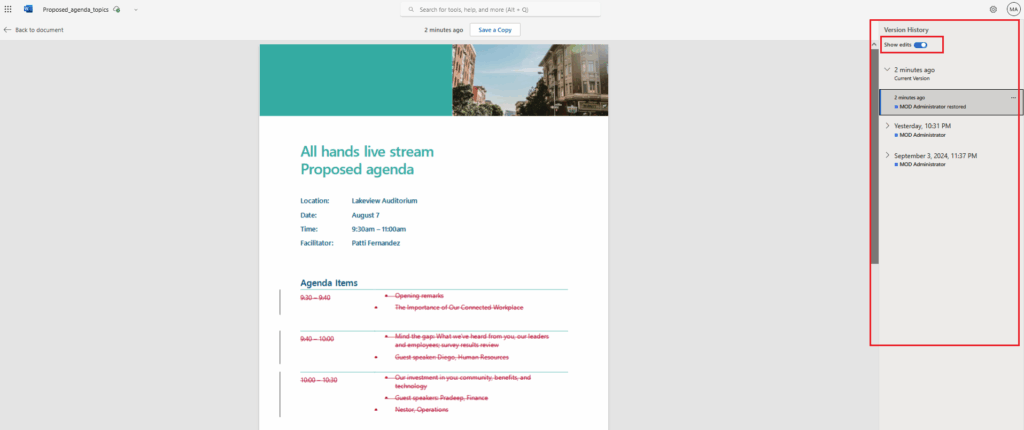
- To restore an earlier version, click on it and then select the "Restore" option located at the top of the screen:
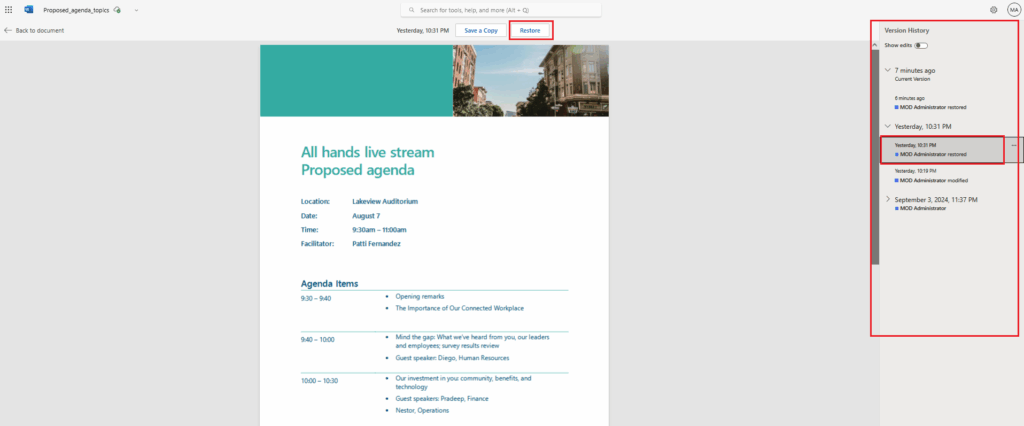
- Restoring will create another version of the document, which you can also access from OneDrive – you don't have to open the file each time. Simply click the ellipsis next to the file in OneDrive, then "Version History," which will display the available versions and their options:
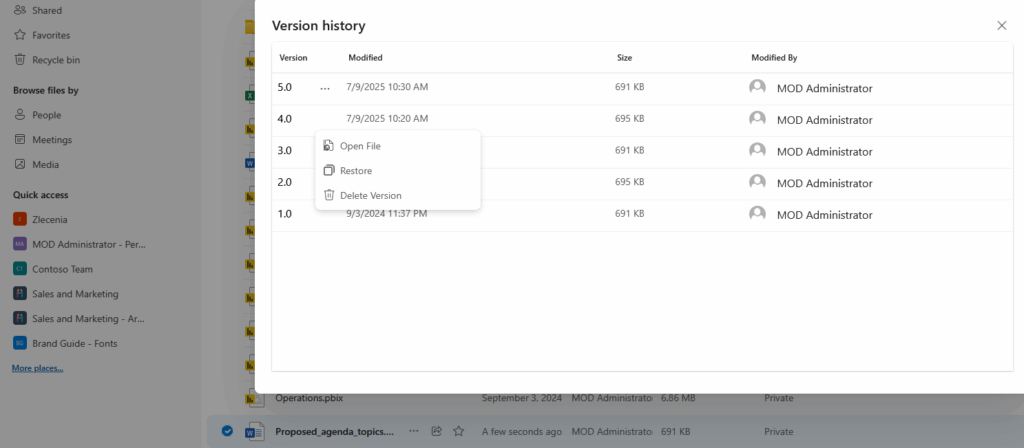
Folder backup
Apparently, companies are divided into those that do backups and those that will. However, without waiting for central regulations, you can protect yourself against accidents, such as the blue screen that tends to appear on your computer at the most unexpected moment. You decide what to store on your OneDrive. However, every computer has a few standard folders, such as Desktop, Documents, Music, and Pictures, which aren't necessarily included by users. They can often contain files you'd like to have access to – even in the event of a potential failure or theft. In this case, it's worth using a backup of these folders.
- To access the settings for this option, click the OneDrive icon on the taskbar, then click the gear symbol and select "Settings":
- Then, in the "Sync & Backup" section, click the "Manage Backup" button:
- A new window will open where you can decide which system folders you want to back up so that you can access them in unexpected situations:
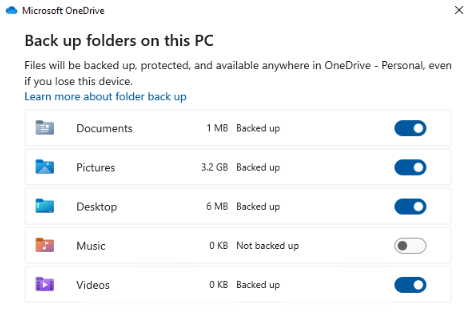
If you want to talk about the presented features, you have the impression that they do not work properly, or are you interested in how you could use OneDrive for Business more in your company? Don’t wait – contact us and arrange a free consultation with our expert who will provide you with the necessary information. Oh – and do not forget to follow the next posts from our “#Top5” series.